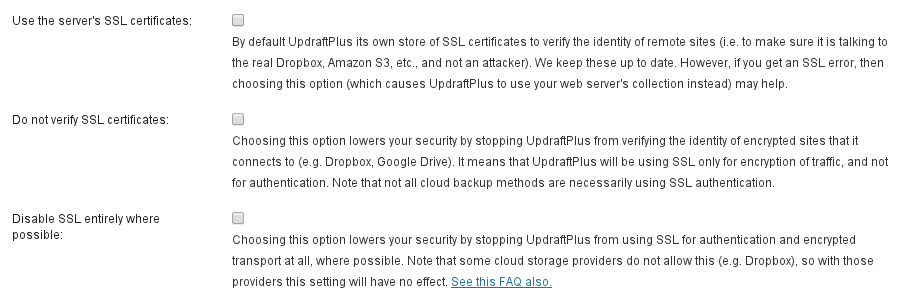SSL is a technology used to help you make sure that a) you really are communicating with the people you thought you were (authentication) and b) your communications with them cannot be eaves-dropped by others along the way (encryption).
SSL uses entities called “certificates” to enable these functions. These certificates have time limits upon them (so that if a bad guy manages to steal one, then it has a limited use).
For this to all work, it relies upon the right certificates existing in the right places. In particular, you need to be able to access a store of certificates up-to-date.
UpdraftPlus manages this by including certificates internally. However, if something goes wrong then you may see errors when UpdraftPlus tries to connect to cloud storage (e.g. Amazon S3, Rackspace Cloud, Dropbox, Google Drive).
It is also possible that these errors mean that somebody really is trying to intercept and decode your communications. That’s what SSL errors are for – to alert you that something is wrong.
One step that you can take safely is to open UpdraftPlus’s “expert options” (at the bottom of the UpdraftPlus settings) and activate the option for UpdraftPlus to use your web hosting company’s certificate store (instead of its own). Then try again. If the backup now succeeds, then you should inform us so that we can trace the problem.
If that fails, then you can also try the option to not verify the identity of remote sites. This means that you are turning off authentication. This lowers your security. It should only be done if you are comfortable with the risks (e.g. you are sure that the communications really are with Amazon S3, Dropbox, etc.).
Finally, you can also turn off SSL entirely, using another expert option. Note that this only works for certain transport methods (including Amazon S3 and FTP (for those who have the FTPS extension activate)). Some cloud storage providers (including Dropbox) require SSL, so your only solution with them is to fix your installation.
Posted in: Backing up, Restoration, Troubleshooting