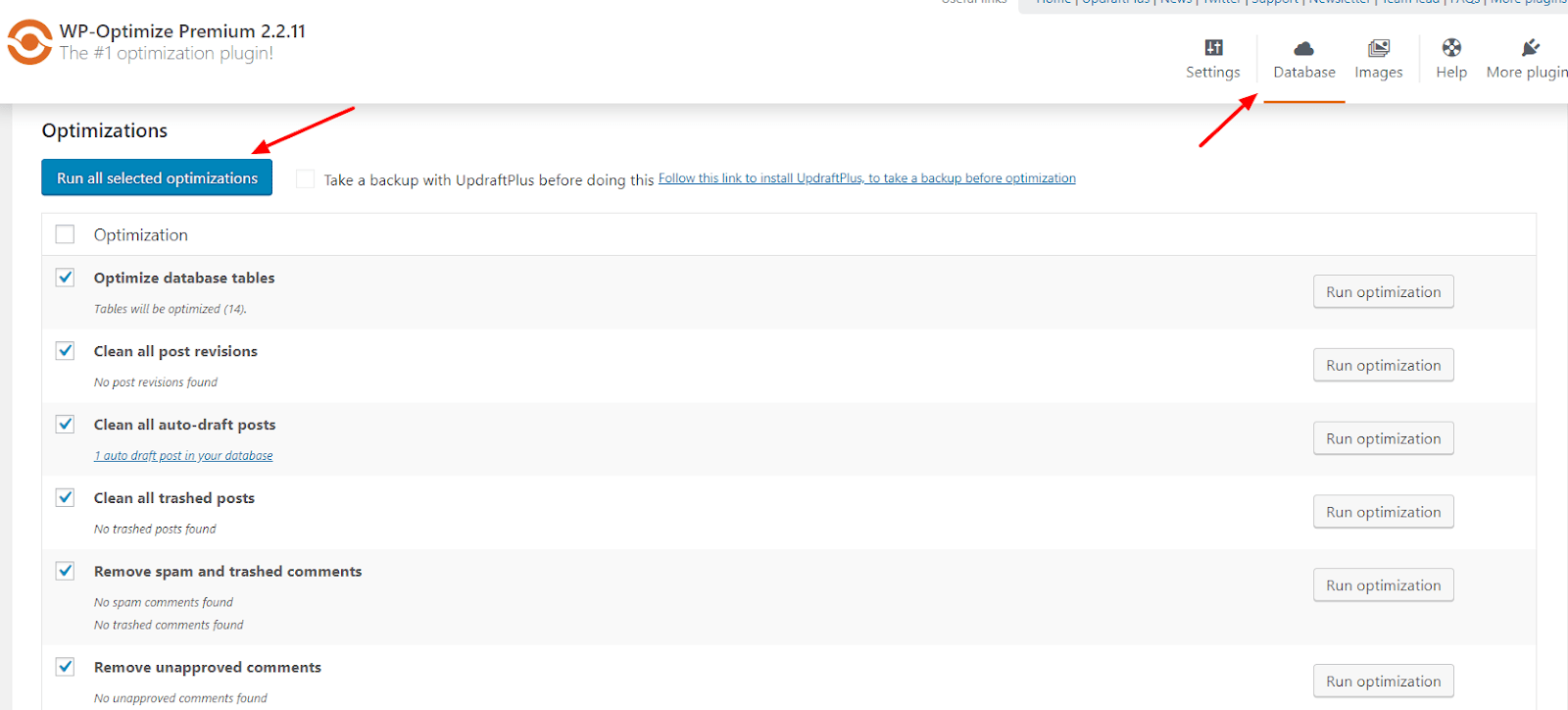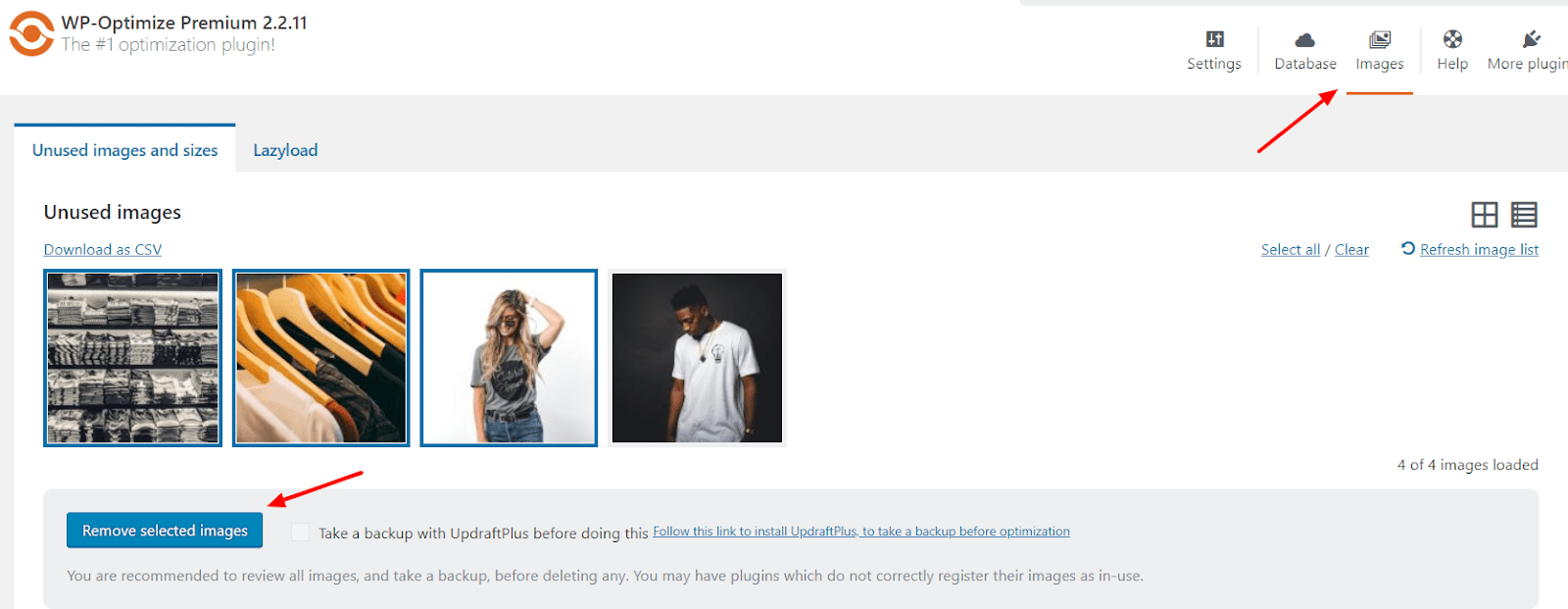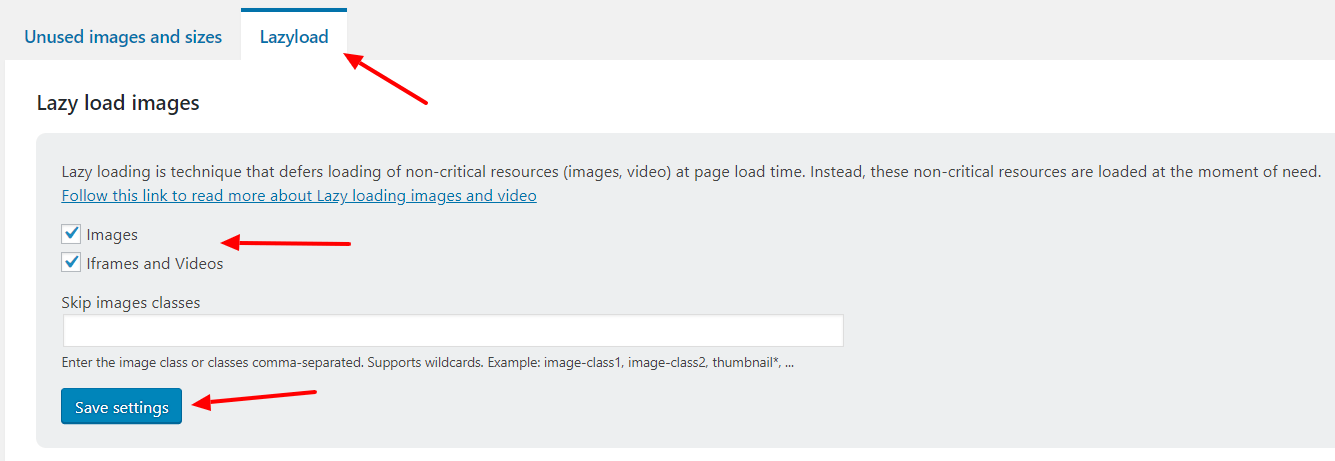Page Speed is the foundation to a great online shopping experience. Of course an excellent user experience with an eye-catching store is essential, but page speed is the most crucial benchmark for any WooCommerce website. Just a one second delay can result in the user deciding they have had a bad user experience and create a loss of trust in the brand, which can lead to abandoned carts and increased bounce rates. This results in not just a potential loss of a sale, but far more importantly, a dissatisfied customer.
When queried on how long it should take a site to load, 47% of customers expect a load time of around 2 seconds. When it comes to WooCommerce, the chances of slower page speed is higher as there is a constant influx of new, updated products and categories being processed. While these updates are happening in the background, your database and server space is continually increasing, which can slow down your site.
At the time of writing this article, the WP-Optimize free version plugin has more than 800,000 active installations. There is also a premium version available that includes additional features and tools for optimizing your website and WooCommerce store. We are continually working hard to make the plugin better and help solve real-world problems our users are facing in terms of site optimization.
The need for optimization
As time passes, your WordPress database can become unwieldy due to the garbage data it accumulates with each passing day. WP-Optimize removes this useless data, freeing up valuable megabytes while also increasing speed and efficiency. This plugin can also clean up your comments table, removing all the spam and un-approved comments that have built up – with just with a single click.
WP-Optimize also gives you the option to use lazy loading for your WooCommerce store. Lazy loading is a function that allows your site to only load parts of a web-page when they are visible to the user, which results in faster loading pages. This allows the user to instantly start viewing the visible sections of the site, rather than wait for all the images and information on the page to load.
Please note: It is highly recommended you first perform a backup of your site and WooCommerce store with UpdraftPlus before you start setting up the optimization process.
Optimize your WooCommerce Store
To get started, get your copy of WP-Optimize and install it on your WordPress site.
Next, head over to the WP-Optimize>Settings page. Under ‘Database’ you will see pre-selected options for optimization. Keep all pre-selected options as they are and click the ‘Run all selected optimizations’ button.
If you would prefer to run each optimization separately, WP-Optimize also provides a ‘Run optimization’ button next to each option.
Next, under the ‘Images’ section, you will see the orphaned image list ‘Unused images’. If you do not plan to use these orphaned images, then deleting them can save you valuable server space. To delete them, just select the images you wish to delete and hit the ‘Remove selected images’ button.
The final feature we recommend using is the previously mentioned ‘Lazyload’ feature, which can help you speed up your WooCommerce store. To enable this setting, click on the ‘Lazyload’ tab and tick both ‘Images’ and ‘Iframes and Videos.’
Conclusion
Speeding up your website can help your customers save time by making their purchases quicker and easier, resulting in happy customers that are more likely to return in the future and recommend your site to others. Try out the techniques techniques discussed and be sure to let us know how you get on in the comment section below.