UpdraftPlus
Back up, restore and migrate your WordPress website with UpdraftPlus
Migrate your WordPress website to another web host or domain reliably and successfully in just minutes.
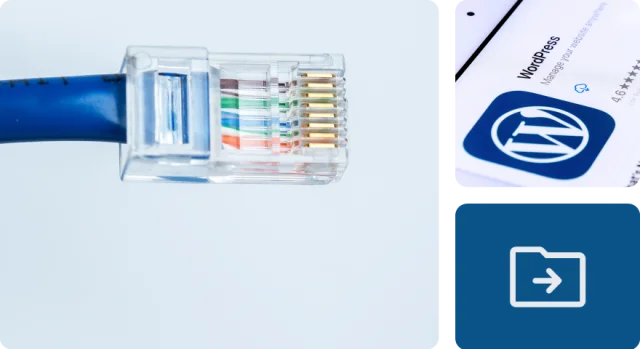
UpdraftPlus is the world’s preferred plugin for WordPress migrations, leading to more successful migrations through:
Files are backed up as multiple .zip files, each sized according to your settings. During migration, these files are transferred in chunks, with the chunk size automatically adjusting for speed and stability. This approach ensures faster, more reliable migrations, even with limited storage.
If a PHP process times out, the backup pauses and resumes automatically. Our algorithm monitors runtime and schedules resumptions to stay within PHP limits.
Files are transferred as they’re created, rather than all at once. This allows even servers with limited local storage to migrate successfully.
For large databases, UpdraftPlus processes rows in chunks to stay within memory limits. This ensures efficient and reliable migration, even for the largest tables.
By migrating files first and the database last, UpdraftPlus minimises the risk of a failed restore or migration.
Database migrations can be performed atomically (all at once), eliminating the risk of partial restores.
Migrate just the database, or select plugins, themes, or uploads. With UpdraftPlus Premium, you can also restore individual database tables or specific plugins and files.
UpdraftPlus uses RSA key pairs to establish a secure connection for migrations via RPC (Remote Procedure Call). All server communications are encrypted with AES, ensuring safe data transfer.
UpdraftPlus automatically detects and updates old URLs, saving you time and reducing the risk of broken links from manual updates.
Background clean-up tasks help with things like maintaining compatibility with other plugins, leading to smoother and more successful migrations.
Connect to your preferred cloud storage provider in UpdraftPlus. Take a backup in just one click.
Connect to the same cloud storage provider on the site you’re migrating to. Click ‘restore’ to complete the migration. Or….
Connect two sites once via an encryption key. Perfect for frequent migrations between development and live sites. Choose which themes, plugins and database tables to migrate and get hands-on premium support if you need it.
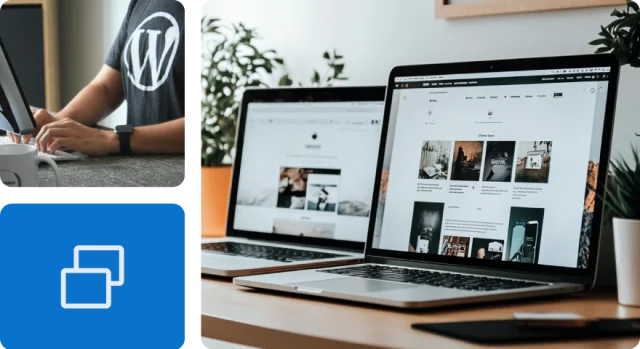
Are you a WordPress website host?
We can help you improve your migration success rate – reduce manual intervention, save time, and keep customers happy.
If your site showcases what you do or who you are, it deserves the premium treatment:
All premium features and access to new releases, plus:
All premium features and access to new releases, plus:
All premium features and access to new releases, plus:
All premium features and access to new releases, plus:
All premium features and access to new releases, plus:
TeamUpdraft plugins come with a money-back guarantee. If something goes wrong and we can’t fix it, we’ll offer you a refund if it’s requested within 10 days of purchase.
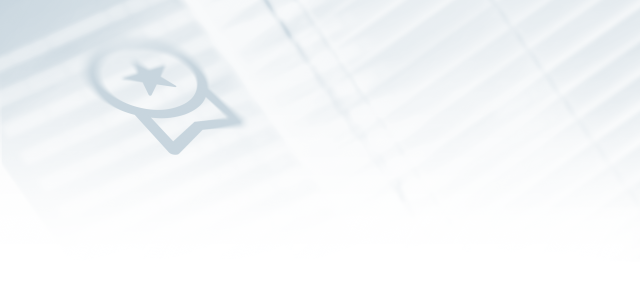
The migration functionality of UpdraftPlus is unlimited which means you can migrate an unlimited number of WordPress websites, regardless of how many licenses you’ve bought.
1. Install UpdraftPlus Premium on the sites that you would like to migrate from and to.
2. Go to the Premium/Extensions tab and connect the plugin to your licence.
3. You’ll then have the option to activate UpdraftPlus Premium or a separate ‘Migrator’ licence. Activating the migration add-on does not take up one of your Premium licences.
As many as you wish.
Migrating your website with UpdraftPlus is easy. Follow the steps in our WordPress migration guide.
Yes – with UpdraftPlus Premium since version 2.11.20 (December 2015).
Ask us anything. We’ll do our best to reply within 24 hours. If you haven’t heard from us, please check for replies in your email spam folder.
Try TeamUpdraft’s full suite of WordPress plugins.
Back up, restore and migrate your WordPress website with UpdraftPlus
Speed up and optimize your WordPress website. Cache your site, clean the database and compress images
Secure your WordPress website. Comprehensive, feature rich and easy to use
Centrally manage all your WordPress websites’ plugins, updates, backups, users, pages and posts from one location
