Why you should add 2FA to your WordPress site
Once you have created your WordPress site, there are several actions you need to take to keep your new site safe. Using a WordPress security plugin like AIOS makes it easy to add 2FA to your site for an extra layer of security.
According to Security Magazine, 2,200 cyberattacks occur every, single day – that’s nearly one every 39 seconds.
- 43% of small businesses have no cybersecurity defence plan in place.
- 60% of small business owners do not think their business is a target for cybercriminals.
- 74% of small business attacks were executed by external actors, as opposed to internal employees
- 84% of small business attacks focused on the monetary gain with 8% focused on espionage and the remainder focused on hacking for fun or grudges
- 22% of small businesses transitioned to remote work without a cybersecurity plan in place.
To minimize and limit your site’s vulnerability and risk of cyber-attacks, WordPress provides you with the ability to install and use two-factor authentication on your website.
In 2021, it was reported that only 57% of businesses around the world used some form of online Multi-Factor Authentication (MFA) to add an extra layer of protection on top of users’ login credentials. Of those employees using MFA, 95% reported using a software-based two-factor authentication tool (such as a mobile phone app), while 4% have a hardware-based 2 factor authentication solution, with roughly 1% using biometrics.
What is Two-Factor Authentication?
Section titled What is Two-Factor Authentication?Multi-factor or Two-factor authentication is a process through which the user has to go through two or more authentication mechanisms to access an application or website.
What are authentication factors?
Section titled What are authentication factors?There are several ways in which a user can be authenticated using an additional authentication method.
Single login authentication methods typically rely on ‘knowledge factors’, which includes login information and traditional passwords.
Two-factor authentication methods force the user to give extra information, either a ‘possession factor’ or an ‘inherence factor’.
The different ‘factors’ are explained below:
Knowledge Factor
Section titled Knowledge FactorThis refers to the typical username/passwords and pin codes through which you can access a website account. No matter what type of password you select; including numbers, words, symbols, uppercase, and lowercase, it will still be considered ‘basic security’.
Personal/Possession Factor
Section titled Personal/Possession FactorThis level of security factor refers to something that the user has in their possession. Examples of this can include your ID card, a previously answered security question, a one time password sent to your smart device, smartphone app verification etc.
Inherence or Biometric Factor
Section titled Inherence or Biometric FactorThis is a security factor inherent in the user’s physical self. Typically, these are identified as unique personal physical characteristics such as fingerprint, facial, voice recognition or behavioral biometrics, including keystroke dynamics, gait or speech patterns.
Location and Timing Factor
Section titled Location and Timing FactorSome sites containing sensitive and personal information that you may try to log into, such as Facebook and Google, are designed to notify the owner if they register a user attempting to log into your account from a suspicious location or at an unusual time. If this occurs, the sites send an email to the owners to notify them of the login discrepancies. This method can be enforced by limiting authentication attempts to known user specific devices (such a model of their mobile phone), or by tracking the geographic source of an authentication attempt based on the source Internet Protocol address or some other geolocation information, such as Global Positioning System (GPS) data, derived from the user’s mobile phone or other device.
By using these TFA methods, multiple layers of protection can protect your website from phishing attacks by hackers and other cyber-security problems.
Is TFA foolproof and can it be hacked?
Section titled Is TFA foolproof and can it be hacked?TFA security is only as secure as its weakest component. The National Institute of Standards and Technology (NIST) has now discouraged the use of text messages in TFA services, recommending instead that randomly generated time-limited tokens are used, owing to the risk of mobile phone cloning and malware that can redirect text messages.
Many large organizations, such as Google, Facebook, Uber, etc. have fallen victim to data hacks and have found their user information for sale on the dark web. Hackers’ tools and methods of attacks are becoming more sophisticated and harder to detect – incorporating phishing, password spraying, ransomware and malware attacks.
According to the Dark Web Price Index 2020:
“Data samples of millions of people sold on the Dark Web range from $25 to $6,000 for premium accounts.”
Typically, If the user has up-to-date security protocols, hackers will usually move on to find a user that is more vulnerable to attacks.
Tips for minimizing the risk of cyberattacks
Section titled Tips for minimizing the risk of cyberattacksAlways have a backup of your site
Section titled Always have a backup of your siteBy using a WordPress backup plugin, you can backup and restore your website if you need to. Restoration takes about 3 clicks with UpdraftPlus and taking a backup of your WordPress site is just as easy.
Ensure your site has a robust security system
Section titled Ensure your site has a robust security systemWhile you can’t remove all of the risk of being hacked, you can minimize it. Ensure that you have a reputable two-factor authentication login system for all users with back-end website access. Do not give unnecessary privileges to users if they do not require them.
Update your plugins/themes/WordPress version
Section titled Update your plugins/themes/WordPress versionWhen hacking a WordPress site, this is the most common route of attack. Outdated plugins can be particularly vulnerable to hackers in giving them a route into your site.
Make sure users are aware of the risks
Section titled Make sure users are aware of the risksAnyone with a higher level of access to your site must be smart and aware of the potential security issues. This means being aware of potential hacking attempts via email phishing scams, that may appear genuine, but are attempts to retrieve user names/passwords or install malware.
Strong passwords
Section titled Strong passwordsWhile this may seem like the most obvious, it is also often the most overlooked. Having a strong and unpredictable password is often the first and best level of protection against most hacks.
Passwords that are changed often and have a string of letters and special characters are very difficult to hack via forced password attacks.
Ending Notes:
Section titled Ending Notes:The more you know, the better your chances are of preventing any kind of cyber attack before it has even begun. A mixture of TFA, updated software and secure passwords will help prevent the vast majority of attempted hacks.
Remember that you should always have a recent backup copy of your site which should be stored in a secure remote storage location.
About the author

TeamUpdraft
Our team consists of WordPress developers, marketers, and industry experts committed to providing you with the resources and skills you need to succeed online. Whether you’re just starting out or seeking advanced strategies, we’re here to enhance your WordPress journey and support you at every stage.
Categories
More stories
-
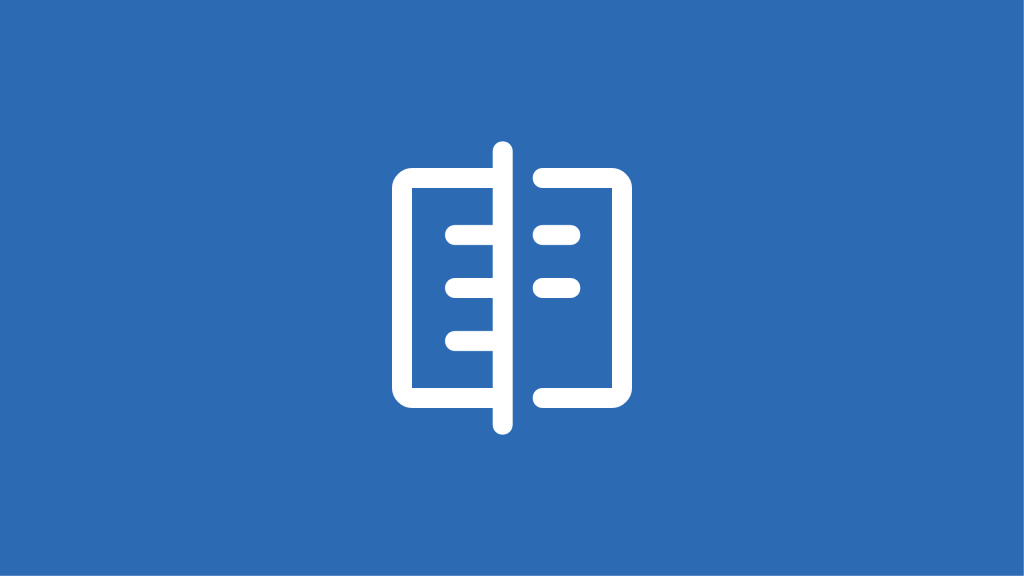
WordPress migration plugins compared
We put top migration plugins like UpdraftPlus, Duplicator, and Migrate Guru to the test. See which performs best under real-world conditions!
-
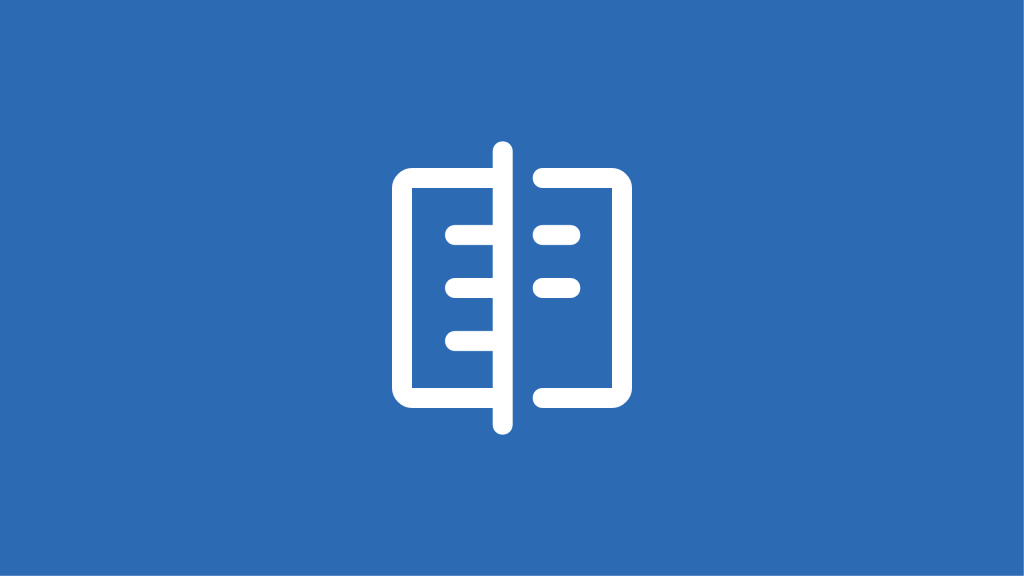
UpdraftPlus vs WP Vivid
Compare UpdraftPlus and WP Vivid to determine which backup solution best meets your WordPress site’s needs for security and reliability.
-
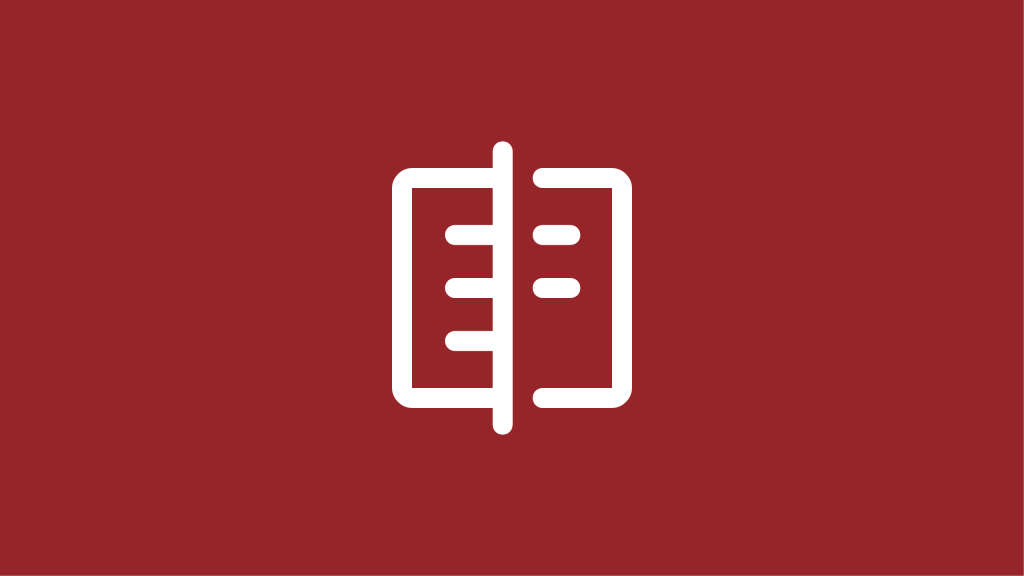
WP-Optimize vs WP Fastest Cache
Discover the key differences between WP-Optimize and WP Fastest Cache to find the best plugin for improving your WordPress site speed.
-
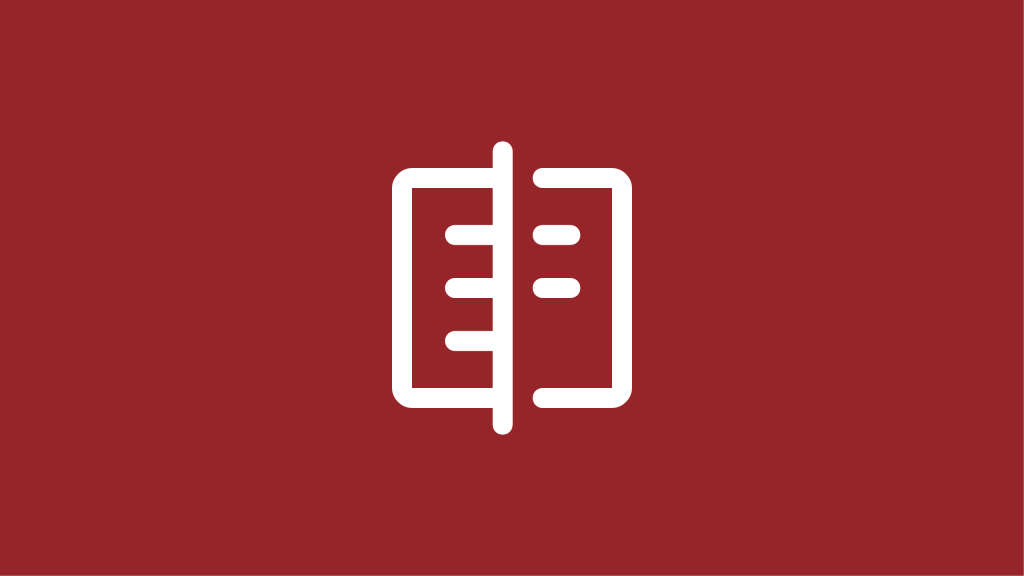
WP-Optimize vs W3 Total Cache
Compare WP-Optimize and W3 Total Cache to discover which plugin is best for improving WordPress speed, caching, and overall performance.
