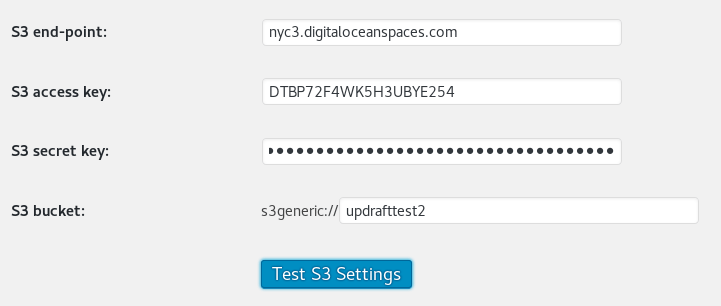DigitalOcean Spaces (which may not yet be publicly launched, depending upon when you are reading this) is an object (i.e. file) storage system that uses the S3 protocol. As such, it can be used with UpdraftPlus’s “S3 (Generic)” module. All you need to do, is to enter the correct settings.
1. Get your API keys
Go to the DigitalOcean Spaces section in your dashboard, here.
Then, go to the “Token / Keys” section:
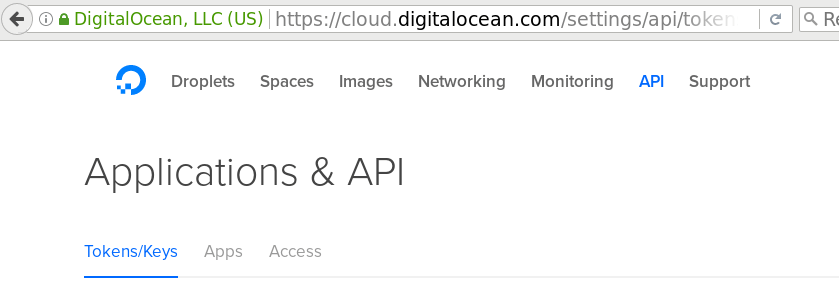
And scroll down to the “Spaces access key” section (in this screenshot, you can see one that is already created, but you may not have that):

Press the “Generate New Key” button, and give a name (any name you like) to the key:
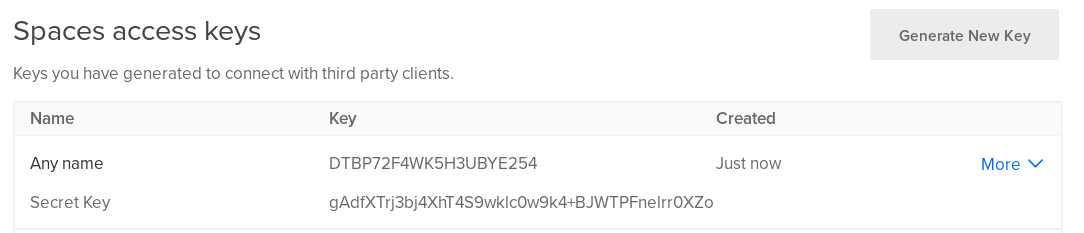
You must now note the two parts of the key shown. The first is the “access key”, and the second is the “secret key”. The secret key will never be shown again. If you do not note in now, then the key is useless, and you should delete it and create a new one.
You do not need to pre-create your bucket in DigitalOcean Spaces; UpdraftPlus can do this for you. It makes no difference either way.
2. Enter the settings into UpdraftPlus
Go to your UpdraftPlus settings page in WordPress, and go to the ‘Settings’ tab. Choose the “S3 (Generic)” storage option (not the Amazon S3 one):
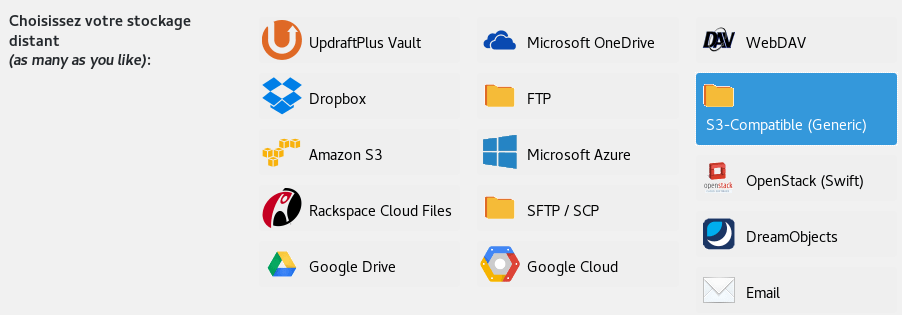
In the settings, you need to enter four things:
- The end-point. This depends upon which DigitalOcean region you want to use for the storage. (At launch time, there is only one). The end-point is (region).digitaloceanspaces.com – e.g. nyc3.digitaloceanspaces.com (see the screenshot below).
- The access key, which you got in the earlier step.
- The secret key, also from the earlier step.
- Your bucket name (and if you like, a path). This is up to you… but if you get an error message back, then you probably either used a disallowed character, or you used a bucket name that another DigitalOcean user had already taken. (The name-space is shared globally). So, pick another one.
You can then press the ‘Test’ button, and hopefully you will get a positive result. If not, go back and double-check everything that you have entered.