UpdraftPlus
Back up, restore and migrate your WordPress website with UpdraftPlus
Minify works by combining and minifying the static assets of your website, including CSS and JavaScript files. By removing the unnecessary characters in these static assets, Minify deletes characters such as line breaks and white space from your website’s code; the deletion of which can help your site to load faster by further saving space. Minify also ensures that your files are merged into as few files as possible. This reduces the amount of load on your web server and can be quicker to load fewer files.
Users can also defer the loading of any CSS or JavaScript file. This means any large or extraneous CSS or JavaScript file can be loaded independently from the core of your WordPress site; giving users quicker access to your site.
WP-Optimize Minify has been built and designed to work seamlessly with your website and the overall WP-Optimize optimization process. By activating and using Minify, you should find that everything on your site still acts and behaves in exactly the same way that it always has, with the one difference being that it will now hopefully run faster due to the removal of all the unnecessary information.
We have designed the Minify feature to be easy to use regardless of a user’s level of skill and knowledge. For most people, all you have to do is toggle the main switch to “enable minify”.
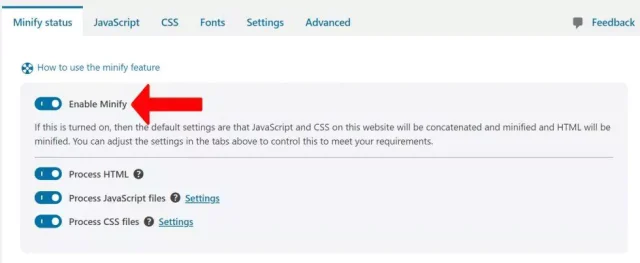
WP-Optimize will then automatically take care of all your minification needs.
While simply just turning on Minify will get great results and be sufficient for most users, there will be a small number of users that may find that due to their specific website design, the appearance of the site may have altered. While the possibility of this happening will be rare, there is a very small chance it could happen. Should you find yourself in this position, just toggle the “enable minify” switch again to turn off the feature and your site will revert back to its original state. We then recommend visiting our support forum and ask for help on how to configure Minify to work on your site.
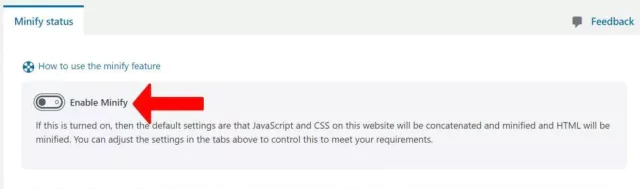
With WP-Optimize Minify, you also have the option of adjusting the settings specifically for your website. To change the settings to best suit you and your site, you can go into the HTML, JavaScript, CSS, Fonts, Settings or Advanced tabs to change the settings, creating specific rules for your site.
Should you wish to undo any of the changes you made, we designed Minify so that any changes you may make will not be permanent and can be rolled back by just removing your changes.
Using the Minify feature is completely risk free and is another important and proven way to speed up your page loading times.
We designed the Minify feature to be simple to use and intuitive. Just install WP-Optimize and start using it today.
Try TeamUpdraft’s full suite of WordPress plugins.
Back up, restore and migrate your WordPress website with UpdraftPlus
Speed up and optimize your WordPress website. Cache your site, clean the database and compress images
Secure your WordPress website. Comprehensive, feature rich and easy to use
Centrally manage all your WordPress websites’ plugins, updates, backups, users, pages and posts from one location
