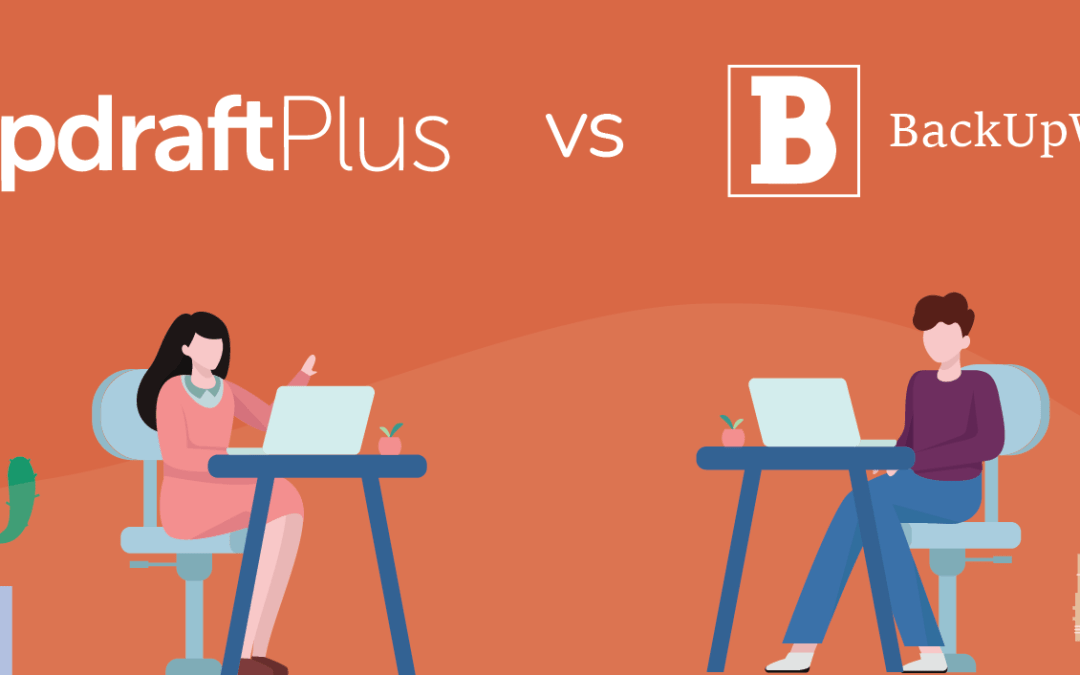There are many WordPress backup plugins out there, and figuring out which one is best is no easy task. BackUpWordPress is loved for its straightforward simplicity. But how does it compare to UpdraftPlus? And can it provide everything you need in a backup plugin?
A simple comparison can clear things up and help you figure out which plugin suits you best. Our goal is to be objective and factual about the differences between these plugins.
Let’s get into it.
| Feature | UpdraftPlus | BackUpWordPress |
|---|---|---|
| Manual and scheduled backups | UpdraftPlus supports both manual and scheduled backups. | BackUpWordPress also supports manual and scheduled backups. |
| Backup to remote storage | The free version of UpdraftPlus gives you 10 remote storage options to choose from, plus the option to save backups to your server. The premium version offers 15+ remote storage options. | Does not support remote storage at all. All backups are saved on your server. |
| Backup restore | Allows you to restore backups at any time. It even supports restoring backups taken with other plugins. | Doesn’t allow you to restore backups, only take them. |
| Multisite support | Premium UpdraftPlus supports multisite. | Supports multisite for free. |
| Incremental backups | Supports incremental backups in the premium version. | No incremental backups feature. |
| Backup non-WordPress files | You can backup non-WordPress files with UpdraftPlus premium. | Backs up any files in your root directory, including non-WordPress files. |
| Backup encryption | UpdraftPlus premium allows users to Encrypt your database with UpdraftPlus Premium. UpdraftVault also supports encryption. | Does not support database or file encryption. |
| Migration and cloning | Can migrate with the free or premium versions of UpdraftPlus. Can also spin up temporary clone sites on UpdraftPlus servers with UpdraftClone. | No migration or cloning features. |
| Reporting | The site administrator receives a basic report when a backup is taken. UpdraftPlus premium allows you to send this email to several people. It also includes advanced reporting with a lot more information. | Includes basic reporting features sent to a single email of your choice. |
| Premium, priority support | UpdraftPlus premium users receive priority ticket support. Free users can get support through the plugin page’s forum. | There is no way to get support except through the plugin forum, which appears to be abandoned. |
For one, BackUpWordPress doesn’t support remote storage. This used to be a paid feature, but it’s been discontinued entirely, so backups are only stored on your server. UpdraftPlus supports many remote storage options for free.
There’s also no way to restore a backup through the plugin, unlike UpdraftPlus with its one-click restoration. Advanced features, like incremental backups, are also missing.
BackUpWordPress does some things that the free version of UpdraftPlus doesn’t. Namely, multisite support and backing up non-WordPress files. But the lack of support for basic features like remote storage is a major trade-off.
BackUpWordPress does a good job if you want a simple backup plugin, but it’s missing a lot of necessary features. And UpdraftPlus does a lot more for free.
UpdraftPlus vs BackUpWordPress: Areas of difference
UpdraftPlus and BackUpWordPress are very different plugins. While UpdraftPlus has all the bells and whistles, BackUpWordPress is relatively simple. Let’s take a closer look at how these two plugins look and feel, and the major differences between them.
Backup options
Does it let you schedule backups? Save them to remote storage? Is taking a backup straightforward and easy, or is it buried in several layers of menus? What about extra features like incremental backups?
Let’s compare the backup features UpdraftPlus vs. BackUpWordPress offers.
UpdraftPlus
Once you install UpdraftPlus, you can find it out of the way in Settings > UpdraftPlus Backups. All plugin features are conveniently located on this page.
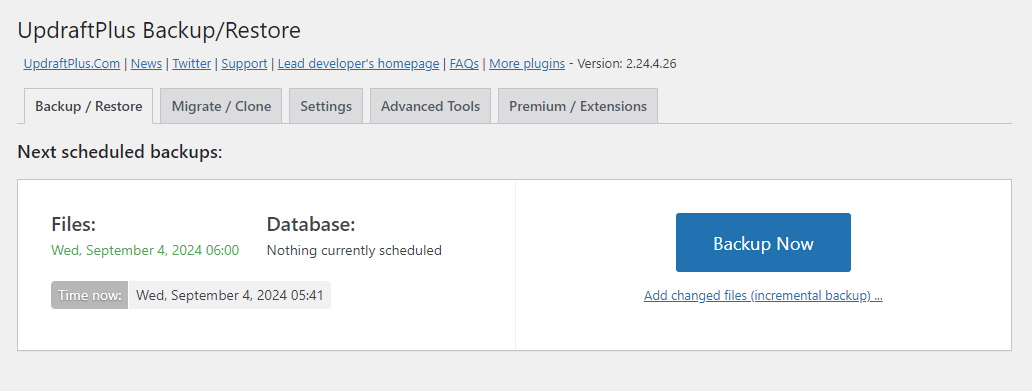
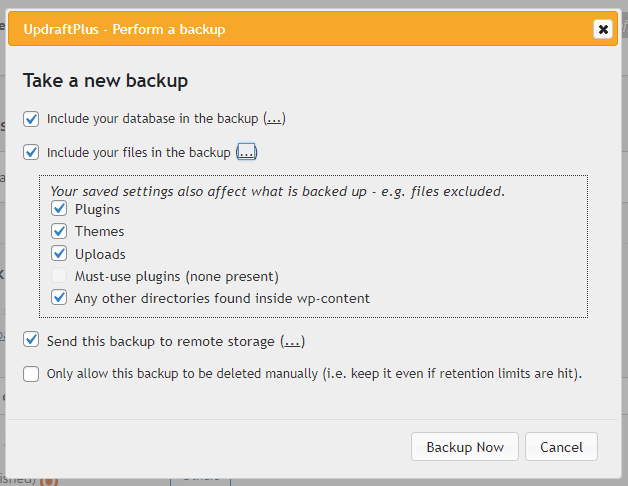
As for setting up scheduled backups, you can find these in the Settings tab at the top of the page. Just set the Files backup schedule and Database backup schedule. Then select how often you want new backups to run.
UpdraftPlus premium gives you fine control over exactly what time backups are taken. You can also set up advanced retention rules. The free version lets you pick from preset times, like every 12 hours or every month.
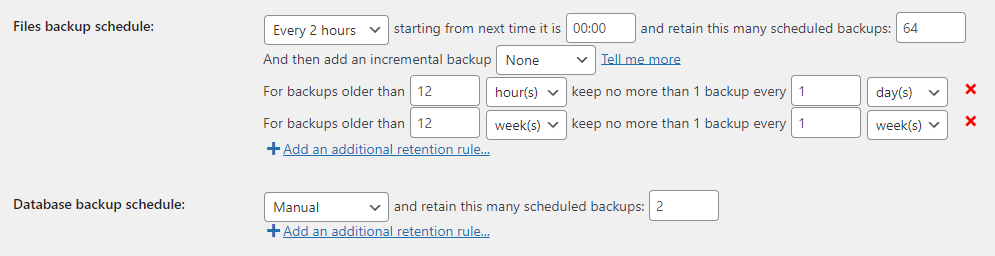
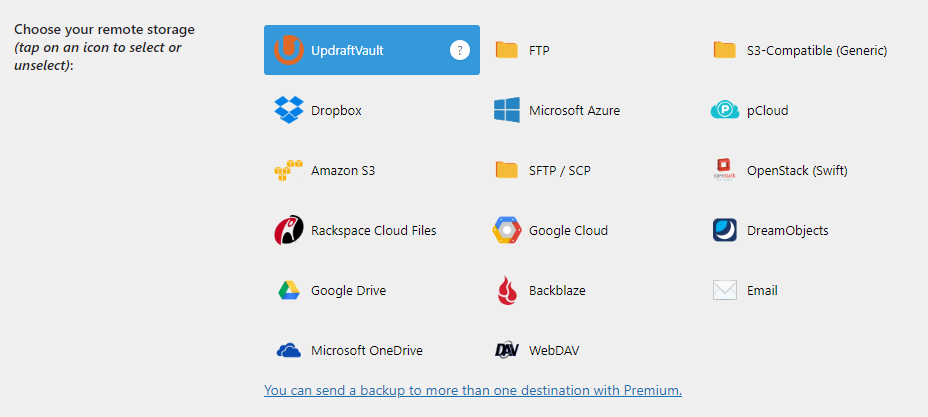
BackUpWordPress
Taking a backup with BackUpWordPress works a little differently. Like UpdraftPlus, BackUpWordPress keeps itself out of the way in Tools > Backups. For multisite, it’s in the Network Settings menu.
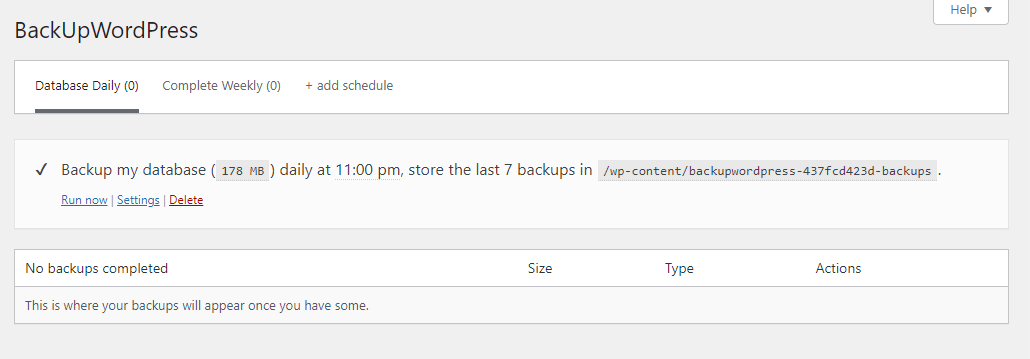
BackUpWordPress actually comes with some backup schedules in place. You can tweak these by clicking Settings, click Run now to run the backup outside of its schedule, or press Delete to get rid of the premade schedules.
To create your own backup schedules, click the + add schedule button. Pick whether to backup files, database, or both, configure the exact start time, the number of backups to keep, and where to send an email notification.
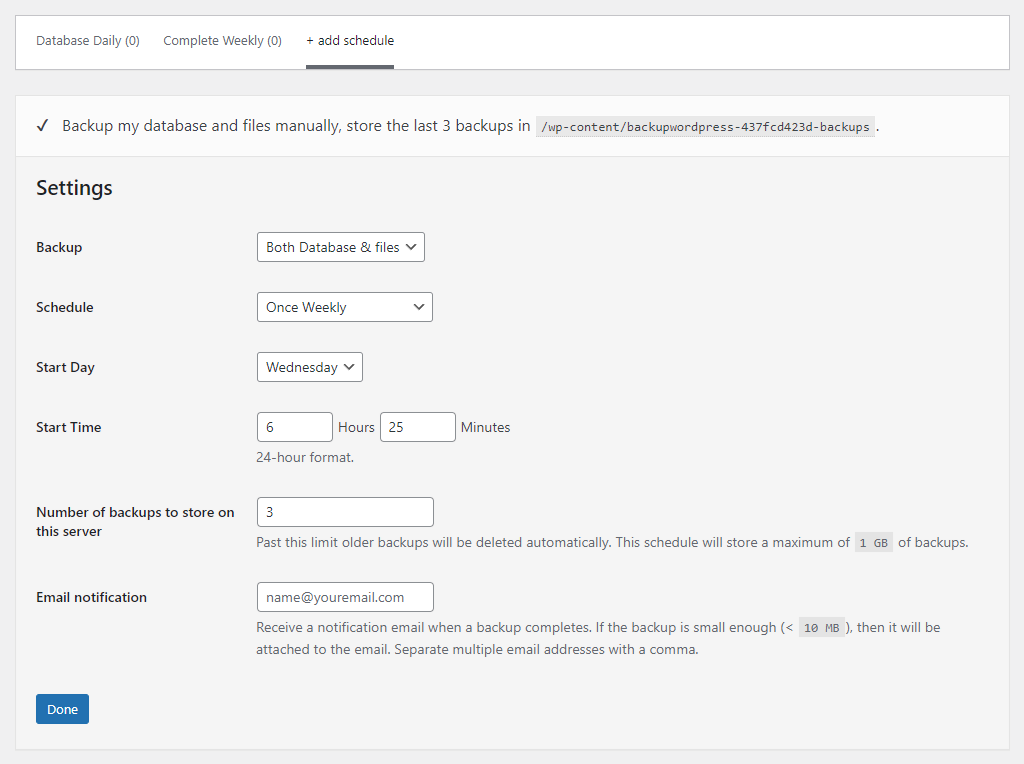
Once you’ve created a file or complete backup, you’ll have access to another setting: Excludes. This lets you exclude directories and files from the backup.
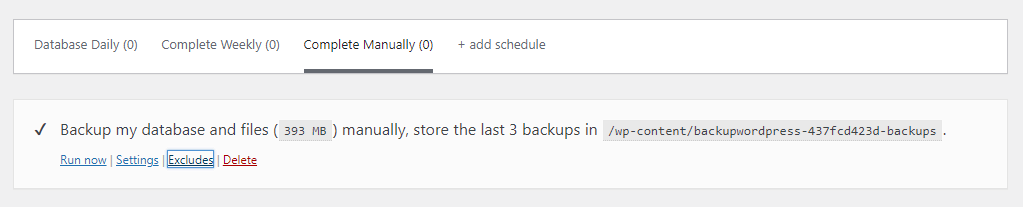
But some major features are missing, most notably the ability to send backups to remote storage. While this used to be offered as a paid add-on, it’s now no longer an option at all.
Keeping a backup only on your server is a lot like not having a backup at all. If something happens (your site gets hacked, server file corruption, bugs resulting in file deletion, etc.) then your backup will be gone along with your site.
While you can download backups manually, it’s not a good idea to rely on your memory. BackUpWordPress itself even recommends using UpdraftPlus for remote storage backups.
Some useful features like incremental backups and advanced retention rules are also missing. Overall, everything you’ve seen so far is basically it – unlike UpdraftPlus, there aren’t any advanced features.
Backup restore
UpdraftPlus
Restoring a backup with UpdraftPlus is just as easy as taking one, and can be done in the same central dashboard at Settings > UpdraftPlus Backups.
Once there, scroll down to the Existing backups section. If you’ve already taken a backup, either manually or scheduled, you’ll find the list here. Click Restore and you’re good to go.
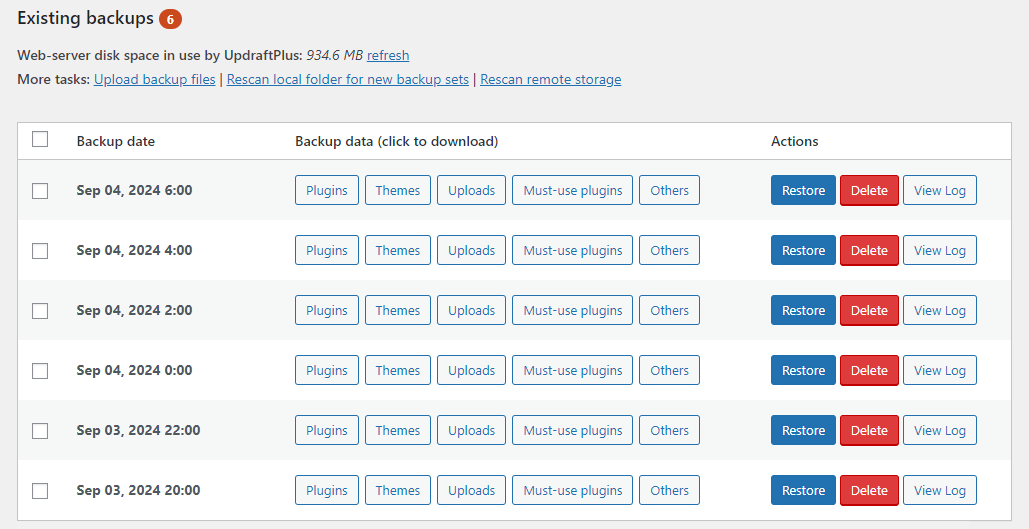
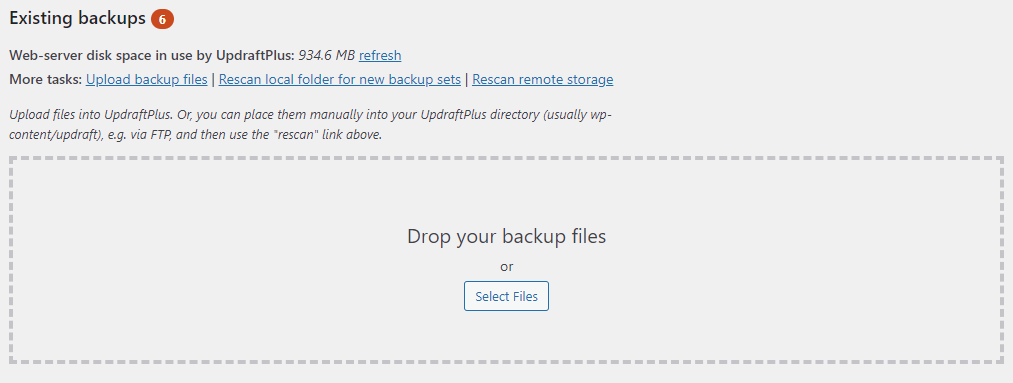
BackUpWordPress
Unfortunately, BackUpWordPress lacks any sort of way to restore the backups taken with it.
While you can restore backups manually, this can be difficult for WordPress beginners and you may not have access to tools like FTP, cPanel or phpMyAdmin. It’s a big blow to the plugin’s ease of use, since it’s much more convenient to just upload a backup file and click ‘Restore’.
Multisite support and management
UpdraftPlus
The free version of UpdraftPlus doesn’t support multisite. For that you’ll need UpdraftPlus Premium.
Once installed on a multisite setup, UpdraftPlus will move to the Network dashboard and only the super admin will be able to access this.
You can then backup and restore sub-sites instead of the entire WordPress multisite network.
You can migrate a single site into a WordPress multisite network and you can migrate a subsite into another multisite network. However these are considered permanent beta features.
UpdraftPlus can’t guarantee results because of the nature and complexity of how multisites are configured.
You can’t currently clone a sub-site within the same multisite network or export a sub-site to a standalone WordPress site with Updraft.
As for keeping track of backups across multiple sites on different servers – useful for agencies who have several clients, or people who run several websites at once – this can be done with UpdraftCentral.
UpdraftCentral is free for up to five websites, and allows you to manage updates, backups, and other administrative tasks from a single dashboard. For large agencies or networks, there’s a plan that lets you manage unlimited sites.
BackUpWordPress
BackUpWordPress works with multisite for free out of the box, which makes it pretty unique among backup plugins. Most, including UpdraftPlus, require you to upgrade to the pro version or buy an add-on.
The downside here is that the lack of scheduled backups is only amplified by having to manage backups from several sites at once. Having to manually download backups from individual sites isn’t ideal.
BackUpWordPress also lacks any sort of centralised management dashboard, unlike UpdraftPlus.
Plugin documentation, support, and maintenance
And it goes without saying that an actively maintained plugin is ideal.
UpdraftPlus
UpdraftPlus is actively maintained and updated, and has been for many years. New updates are released several times per year, both to add new features, streamline existing ones, and patch security issues.
As for support, premium UpdraftPlus users can send in a ticket and get a response within 24 hours. Free users must use the WordPress plugin support forum, which is actively maintained so that everyone gets help.
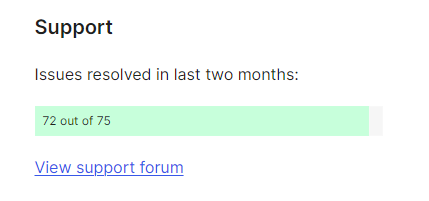
BackUpWordPress
BackUpWordPress is certainly not an abandoned plugin. However, development seems to have ceased and no new features are being added. New updates are only released to update to the latest version of WordPress and PHP, or to fix security issues. Whether that will change in the future is unclear.
While that means it’s safe to use BackUpWordPress long-term, the lack of new features in a plugin already lacking some major ones is a let-down.
There’s also no documentation, though it’s a very simple plugin, so you may not need it.
Unfortunately, it seems like the support forums are not maintained at all anymore. Most topics don’t have any developer replies. If you run into a problem, you’re on your own.
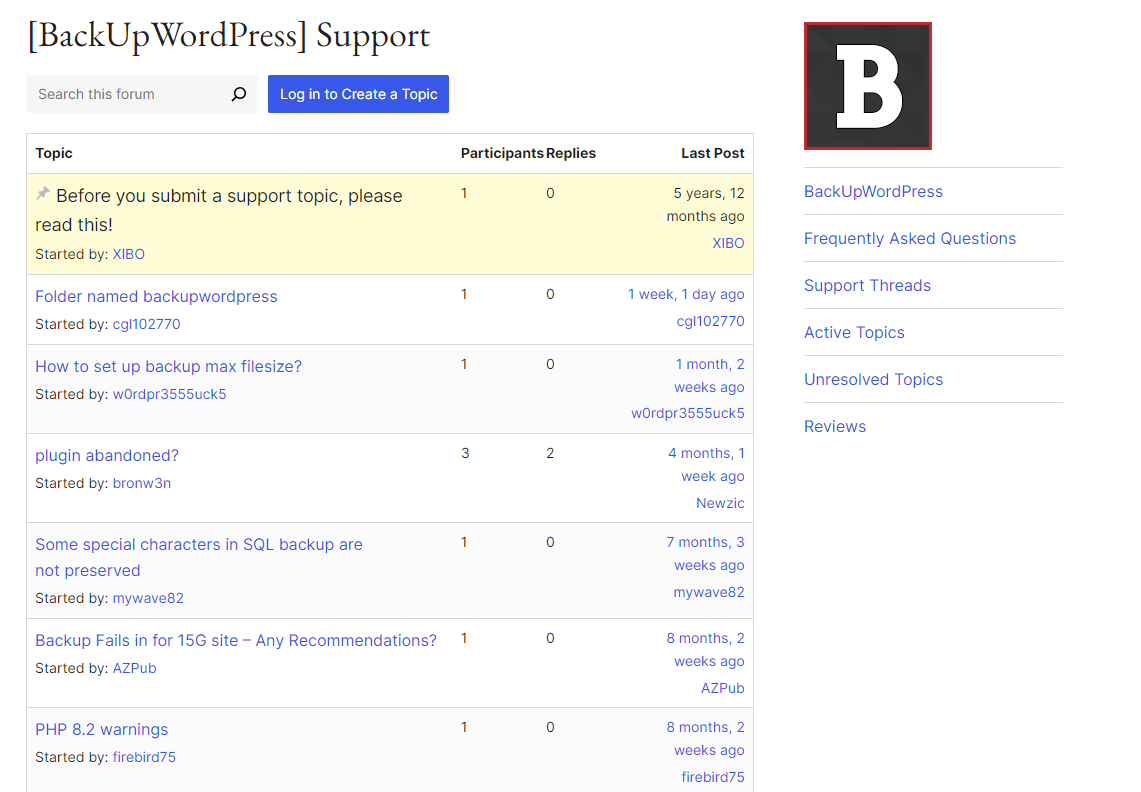
Pricing and plans
UpdraftPlus
With the free version of UpdraftPlus, you get everything you’ll need to take a backup: manual and scheduled backups, backup restore, remote storage, file exclusion, and more. Basic, necessary features aren’t locked behind paywalls.
If you need advanced features like incremental backups, fine control over scheduling, direct site-to-site migration and cloning, or extra remote storage options, you can upgrade to UpdraftPlus Premium.
This costs $70-$400/year depending on your plan.
BackUpWordPress
BackUpWordPress was once like UpdraftPlus, a freemium plugin with paid add-ons, including the ability to backup to remote storage. But those add-ons are no longer sold or supported, and only the free plugin is left.
This means that BackUpWordPress is entirely free. But there are no advanced features, including necessary ones like cloud storage support and restoring backups, and no way to buy them.
Conclusion and recommendations
UpdraftPlus is opposite in every way: it’s packed full of features that BackUpWordPress is missing. It’s actively developed and supported, including for free users. And while UpdraftPlus Premium includes advanced features like incremental backups, the free version has everything you’ll need to take, schedule, and restore backups.
In short, BackUpWordPress is good at what it does, but it’s missing a lot. UpdraftPlus is the superior option if you’re looking for an all-in-one backup solution, and UpdraftPlus Premium has even more to offer.
FAQs
What is the main difference between UpdraftPlus and BackUpWordPress?
UpdraftPlus offers a much more comprehensive set of features compared to BackUpWordPress. While both provide basic backup functionality, UpdraftPlus also supports backup restore, cloud storage, incremental backups, and a lot more.
Is UpdraftPlus or BackUpWordPress easier to use?
Both plugins are pretty easy to use, and BackUpWordPress is fairly simple and straightforward. However, some of its UI can be confusing, while UpdraftPlus is designed with user-friendliness in mind.
Can UpdraftPlus back up my WordPress site to cloud storage?
Yes, UpdraftPlus supports multiple cloud storage options, including Google Drive, Dropbox, Amazon S3, and more. BackUpWordPress does not offer built-in support for cloud storage at all.
Is there a free version of UpdraftPlus?
Yes, UpdraftPlus offers a free version with essential backup and restore features. While BackUpWordPress is entirely free, it lacks many of the advanced features found in UpdraftPlus.
Does BackUpWordPress offer support?
While BackUpWordPress does offer basic forum support, these forums are not maintained. UpdraftPlus offers fast and active support for free and premium users, plus extensive documentation and tutorials.