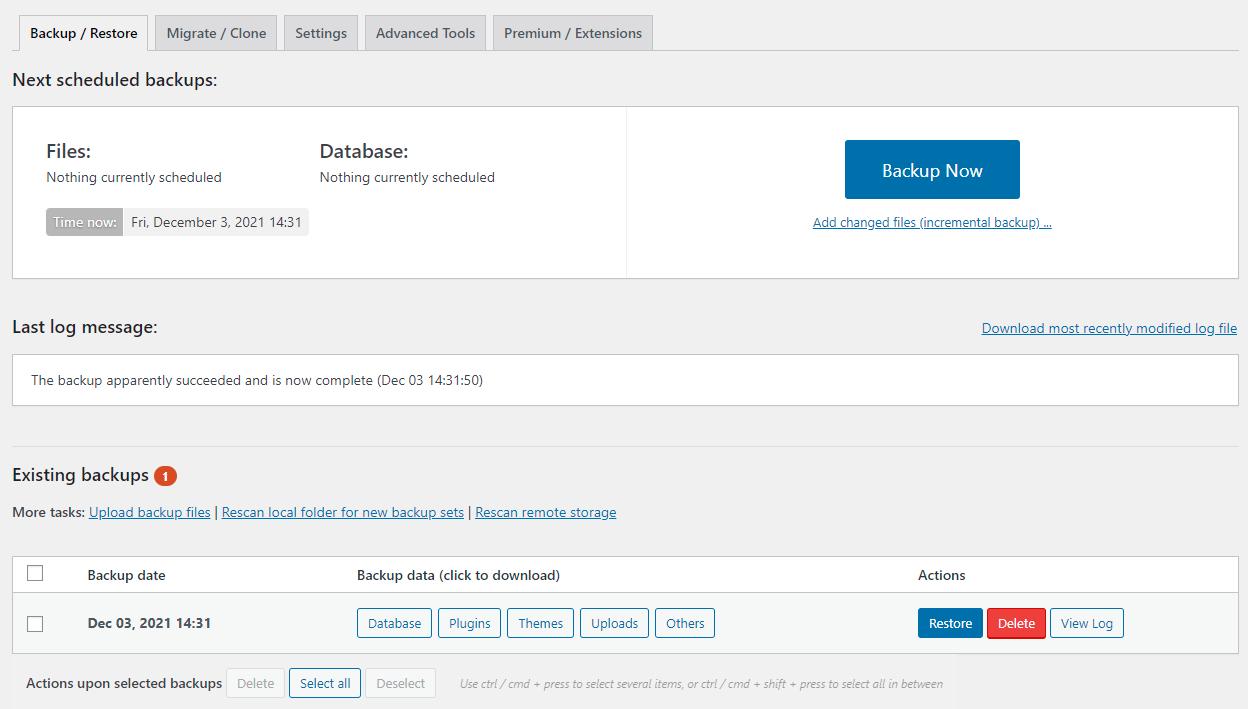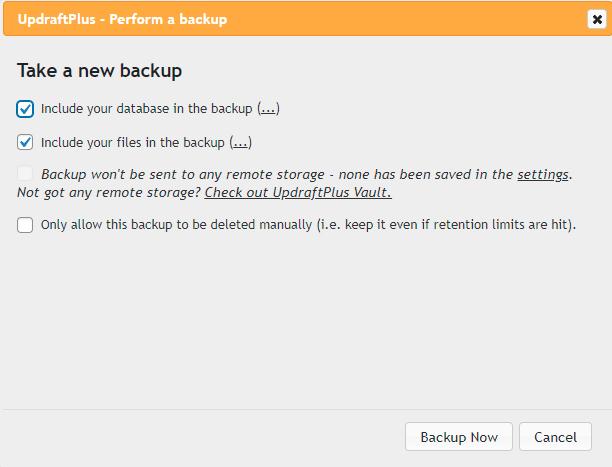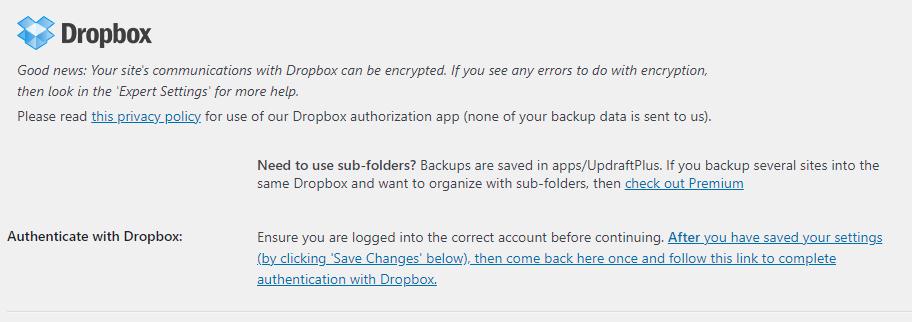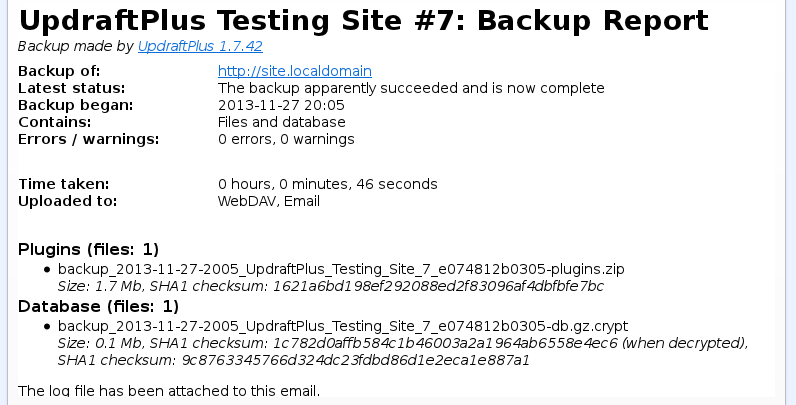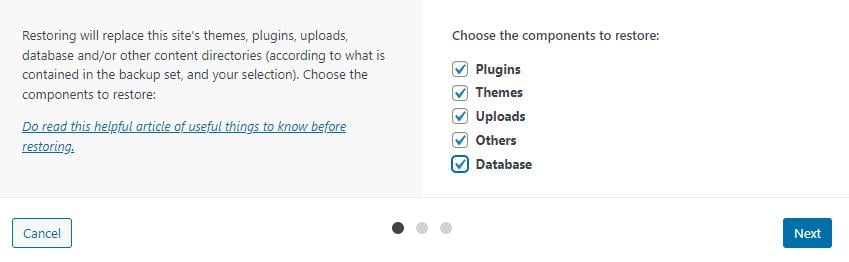1. Main console
Existing backups and main controls – showing:
The status of your last backup,
The time of the next backup,
The “Backup now” button,
The existing backups — you can click on each button to download the data to your computer, or choose an action where restore them, delete them or to view the log file of the whole backup.
2. Backup Now
Take an instant backup:
3. Backup in progress
A handy in-page progress indicator:
4. Configuring the contents and scheduling of a backup
Setting what time a backup should run, and what should be in it:
5. Another example of scheduling options
6. Remote storage options
UpdraftPlus has more remote storage options than any other WordPress backup plugin:
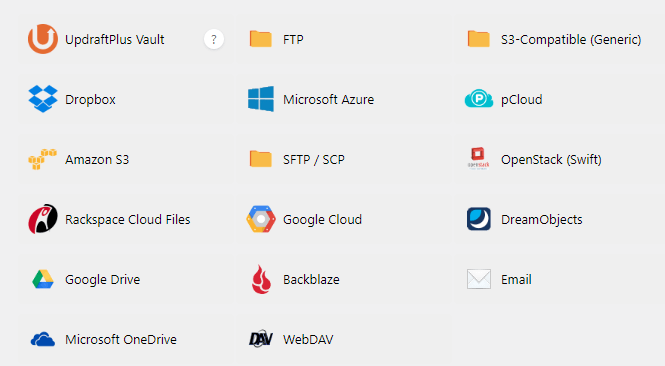
In this example, the options for backing up to Dropbox are shown:
7. Reporting
Configuring reports:
An example report email:
8. Restore dialog
This is the dialog that opens if you select a backup set to restore:
Protect Your Site with the World’s Most Trusted Backup Plugin
UpdraftPremium Personal
2 licenses
All add-ons
1 year of support
1 year of free updates
1Gb of Vault storage
1 UpdraftClone token
UpdraftPremium Business
10 licenses
All add-ons
1 year of support
1 year of free updates
1Gb of Vault storage
2 UpdraftClone tokens
UpdraftPremium Agency
35 licenses
All add-ons
1 year of support
1 year of free updates
1Gb of Vault storage
5 UpdraftClone tokens
UpdraftPremium Enterprise
UNLIMITED licenses
All add-ons
1 year of support
1 year of free updates
1Gb of Vault storage
10 UpdraftClone tokens
| Included | Personal | Business | Agency | Enterprise | Gold |
|---|---|---|---|---|---|
| Numbers of Licenses | 1 - 2 | 3 - 10 | 11 - 35 | Unlimited | Unlimited |
| All Add-ons | |||||
| Support | |||||
| Updates | |||||
| UpdraftVault 1Gb Free | |||||
| BUY NOW $70 | BUY NOW $95 | BUY NOW $145 | BUY NOW $295 | BUY NOW $399 |