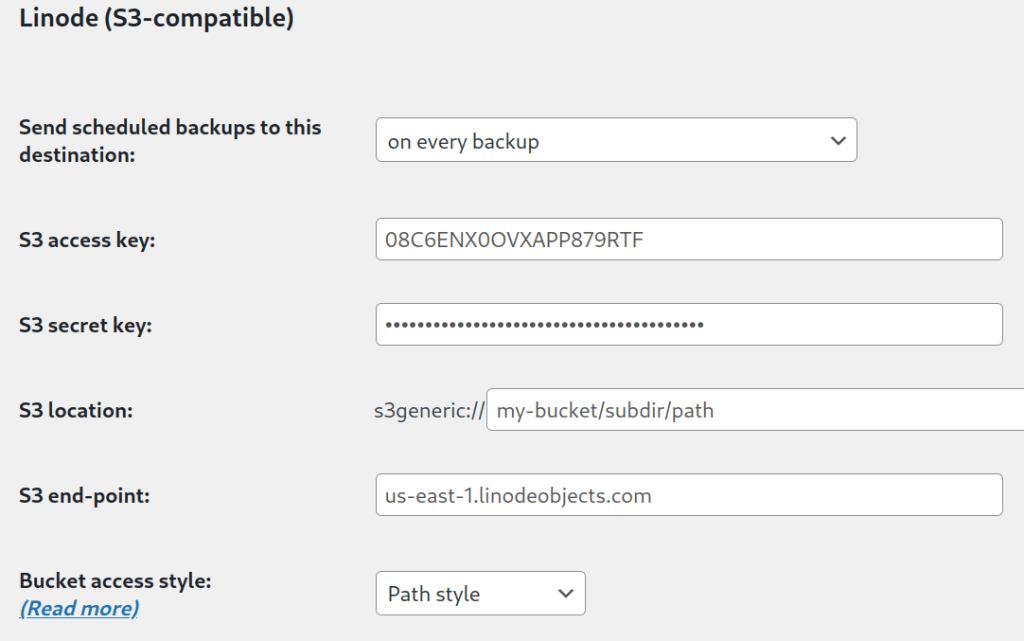Linode is an object (i.e. file) cloud storage system that uses the S3 protocol. As such, it can be used with UpdraftPlus’ “S3 (Generic)” module. All you need to do, is to enter the correct settings.
- Get your API key
Generating
In order to generate an API key for your Linode account, please perform the following steps.
- Log in to the Linode Manager.
- Select the my profile link.
- Enter your password and click Authenticate.
- Select the API Keys tab.
- Optional: Type a label for the API key in the Label field.
- Optional: Set an expiration time using the Expires dropdown menu. By default, the key will never expire.
- Click the Create API Key button.
8. You will see a message appear at the top of the page, displaying your new API key. Copy this key and save it in a secure location.

Caution
This is the only opportunity you will have to view and copy the new API key. In the future, only the key prefix will be displayed on this page.
Now you have the API key for your Linode account. Note that this key is associated with your own Linode Manager account user, so it has the same permissions for interacting with your account.
You can create as many keys as desired with different labels and expiration times.
- Enter the settings into UpdraftPlus
Go to your UpdraftPlus settings page in WordPress, and go to the ‘Settings’ tab. Choose the “S3 (Generic)” storage option (not the Amazon S3 one):
In the settings, you need to enter the following 4 points:
- The end-point. This depends upon which Linode region you want to use for the storage. The end-point is (region).linodeobjects.com – e.g. us-east-1.linodeobjects.com.
- The access key, which you got in the earlier step.
- The secret key, also from the earlier step.
- In the “location” field, enter your bucket name (and if you like, a path). This is up to you… but if you get an error message back, then you probably either used a disallowed character, or you used a bucket name that another Linode user had already taken. (The name-space is shared globally). So, pick another one.
You can then press the ‘Test’ button, and hopefully you will get a positive result. If not, go back and double-check everything that you have entered.
Posted in: Linode Cloud Storage