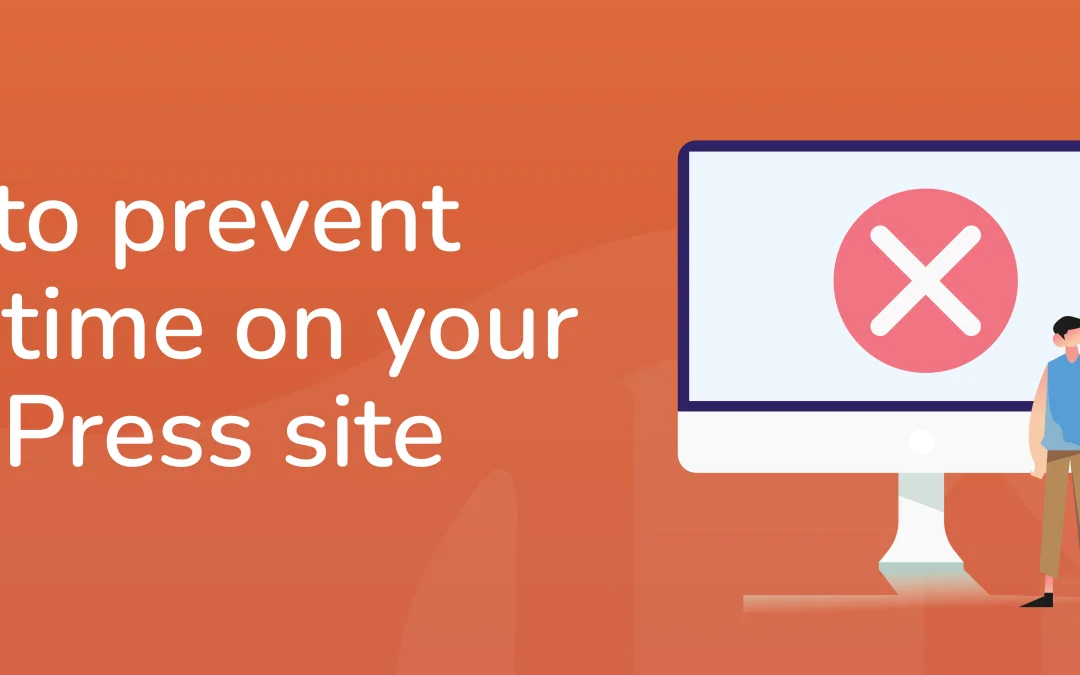Dealing with WordPress downtime is a significant worry and can be really frustrating. It can badly impact user experience and also cause potential revenue loss. That’s why your website must stay functional and accessible around the clock. If users can’t access your site, it might leave them dissatisfied with your service and brand.
And it’s not only about revenue or retaining your user base – downtime also harms your site’s SEO. The increased bounce rate notifies search engines like Google that visitors are not staying. This might cause your site to rank lower in the SERPs and affect your E-A-T (Expertise, Authoritativeness, Trustworthiness).
Luckily, there are several ways you can prevent website downtime and provide a seamless browsing experience to your audience.
In this guide, you’ll discover the most common causes of website downtime. You’ll also learn some practical tips that will help you prevent WordPress downtime and keep your site running smoothly!
Table of contents
- What causes website downtime?
- 9 actionable tips to prevent WordPress website downtime
- Monitor your website’s uptime
- Set up regular backups
- Pick the right plugins and themes
- Timely renew your domain name registration
- Enhance your website security
- Use a Content Delivery Network (CDN)
- Optimize your website for speed
- Understand HTTP error codes that result in downtime
- Move to a reliable WordPress hosting
- Summary
- FAQs about website downtime
What causes website downtime?
Before digging deeper into downtown prevention, it’s important to understand why WordPress downtime occurs.
Here are a few reasons why your website might be experiencing downtime.
Expired domain
Your domain name (http://example.com) is the web address users type in their browser’s URL bar to access your website. If you purchased the domain some time ago, there’s a chance that the domain registration for your website may have expired. This makes your site inaccessible to users, resulting in downtime.
Poor web hosting
The choice of web hosting plays a pivotal role in your website’s performance. Third-party website hosting is great, but not all hosting providers are the same. Despite promising reliability and uptime guarantees, cheaper web hosting plans often use insufficient resources and outdated IT infrastructure. As a result, the likelihood of hardware failures increases, leading to a higher risk of downtime.
High website traffic
When your website receives a sudden influx of visitors that surpasses your hosting capacity, downtime can occur. It can also happen during peak traffic times, such as product launches. The overload can strain the server, causing slow performance or temporary unavailability.
Plugin or theme issues
Plugins and themes significantly enhance the functionality of your website. However, problems with plugins or themes on your WordPress site may trigger downtime. This can result from incompatible, outdated, or poorly coded plugins or themes. Similarly, a WordPress theme can conflict with a particular plugin on your website, leading to crashes and site unavailability.
Cyber attacks or malware
Cyber attacks can frequently cause website downtime and are more prevalent than you might assume. These attacks can take various forms, including DDoS (Distributed Denial of Service) attacks.
In a DDoS attack, hackers swamp your website by sending numerous false data requests. This causes the server to slow down and eventually crash.
On the other hand, malware is malicious software that embeds itself into your WordPress files. It can compromise your site’s functionality, often necessitating a temporary shutdown for a thorough cleanup.
Unsuccessful/incomplete WordPress auto-updates
Automatic updates aim to improve your site’s security and performance. But sometimes, they may encounter issues during the process. If an update is interrupted or fails to complete, it may leave your site unstable, possibly resulting in downtime.
Custom coding errors
Ensure the accuracy of your custom CSS, HTML, or other code files on your website. Even a minor syntax error, such as a missing semicolon, can disrupt your site and cause downtime.
9 actionable tips to prevent WordPress website downtime
So, how do you minimise downtime? Let’s look at a few ways you can prevent WordPress downtime and ensure your website is always up and running.
1. Monitor your website’s uptime
The first thing to do for downtime prevention is to know if and when your website is experiencing downtime.
Even if your hosting provider promises a 99.9% uptime guarantee, your website could still go down. That’s why it’s important to continuously monitor your website for downtime.
There are several tools and plugins available that you can use to set up monitoring for your site. These tools allow you to check whether your site is working and take proactive measures against potential downtime.
One effective choice is the uptime monitoring feature in the All-In-One Security (AIOS) Premium plugin.
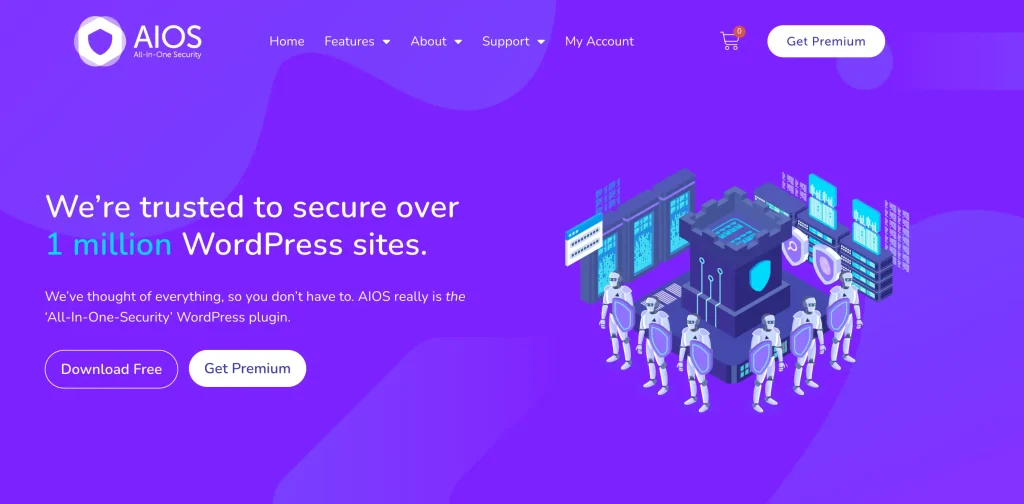
AIOS checks your website uptime every 5 minutes. The moment your site/server goes down, it sends you an immediate notification. This rapid alert can let you respond swiftly and minimise the impact of downtime.
And not just alerts, AIOS also provides comprehensive reports showcasing your website’s uptime history, response times, and even past outages. You can analyse these reports and identify potential issues before they escalate into significant downtime events.
Some other tools for uptime monitoring include Pingdom and Site24x7. These tools also offer a variety of site metrics, including website speed and uptime.
2. Set up regular backups
Regular backups are essential to avoid losing data and minimise downtime in case of unexpected website outages.
For instance, if your website crashes while your customers are making a purchase or editing their profiles, they may lose their unsaved changes. This will result in lost sales and a negative user experience.
Regardless of the issue, creating frequent backups lets you quickly restore your site to its previous version if anything goes wrong.
To easily back up your site, you can install a reliable WordPress backup plugin like UpdraftPlus.
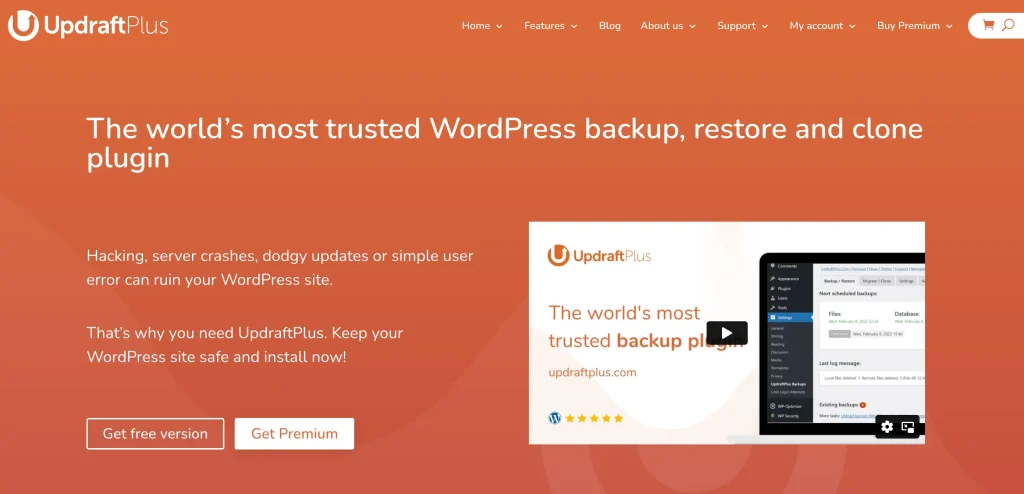
UpdraftPlus is the highest-rated plugin for managing backups in WordPress. It allows you to set up automatic backups on an hourly, daily, weekly, fortnightly, or monthly basis. Of course, you can also perform manual backups.
UpdraftPlus Premium utilises incremental backup technology, which means that it only backs up the changes made since the last backup. This not only saves storage space but also speeds up the backup process.
In the event of downtime or data loss, UpdraftPlus makes the restoration process straightforward. You can easily back up and restore each WordPress entity (database, plugins, themes, and other content) in a separate file, all from your WordPress control panel.
Moreover, it supports various storage destinations, including popular cloud services like Dropbox, Google Drive, Amazon S3, and more.
To configure UpdraftPlus backup settings:
- Navigate to Settings > UpdraftPlus Backups.
- Specify the backup schedule.
- Choose remote storage options (such as cloud services).
- Select what you want to include in the backup.
- Set up encryption if needed.
- Click on Save Changes.
Now, you can manually initiate a backup or wait for the scheduled backup to run. UpdraftPlus will create a backup of your WordPress files and database.
If a disaster occurs, you can restore your website by taking the following steps:
- Navigate to the UpdraftPlus dashboard.
- Choose the backup you want to restore.
- Follow the prompts to restore your files and database.
3. Pick the right plugins and themes
As discussed earlier, problems with your website plugins or theme may lead to downtime. Therefore, we don’t suggest using just any plugin or theme.
To prevent WordPress downtime:
- Install well-coded and reputable themes and plugins.
- Check reviews, ratings, and known compatibility issues.
- Once you’ve thoroughly examined the new software, feel free to install it.
To avoid any future issues, regularly update your plugins and themes. For this, Easy Updates Manager is a recommended choice.
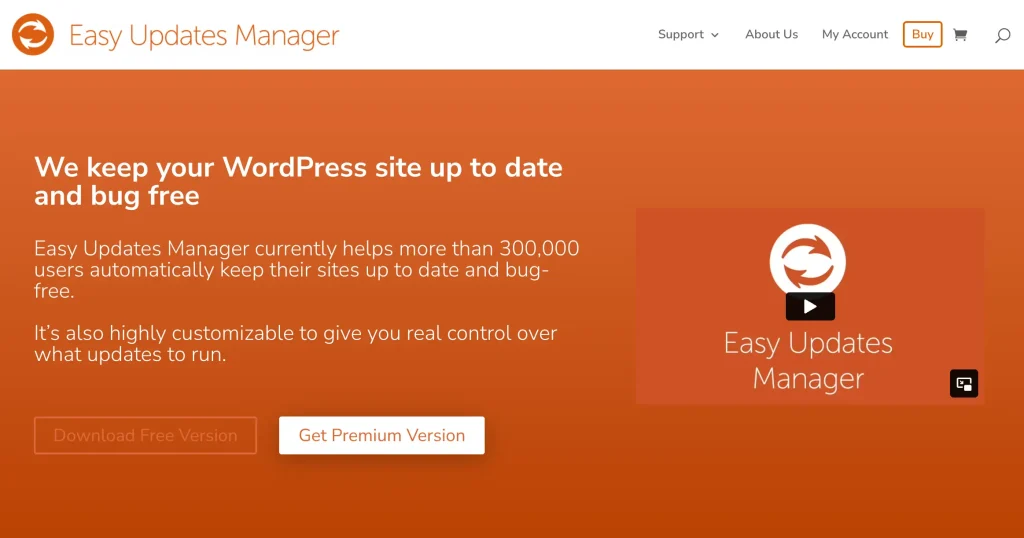
Easy Updates Manager is a powerful WordPress tool that allows you to fully manage updates for all of your plugins and themes. You don’t have to log in and manually check for updates.
Furthermore, updates occur only if a plugin is compatible with your current version of WordPress and the server’s PHP. If something goes wrong during an auto-update, it will alert you via email and then try to fix it automatically. You can also customise your update schedule to minimise any downtime.
Expert tip: Uninstall unused themes or plugins to mitigate security risks and prevent server resource consumption that can slow down your site.
4. Timely renew your domain name registration
If your domain name expires and you forget to renew it, your website will go down. That’s why it’s important to renew your domain name registration on time.
You can easily prevent your domain from expiring by opting for auto-renewal. Some domain registrars also enable you to purchase domains for periods longer than a year.
To check if your domain is still valid, you can use the WHOIS lookup tool.
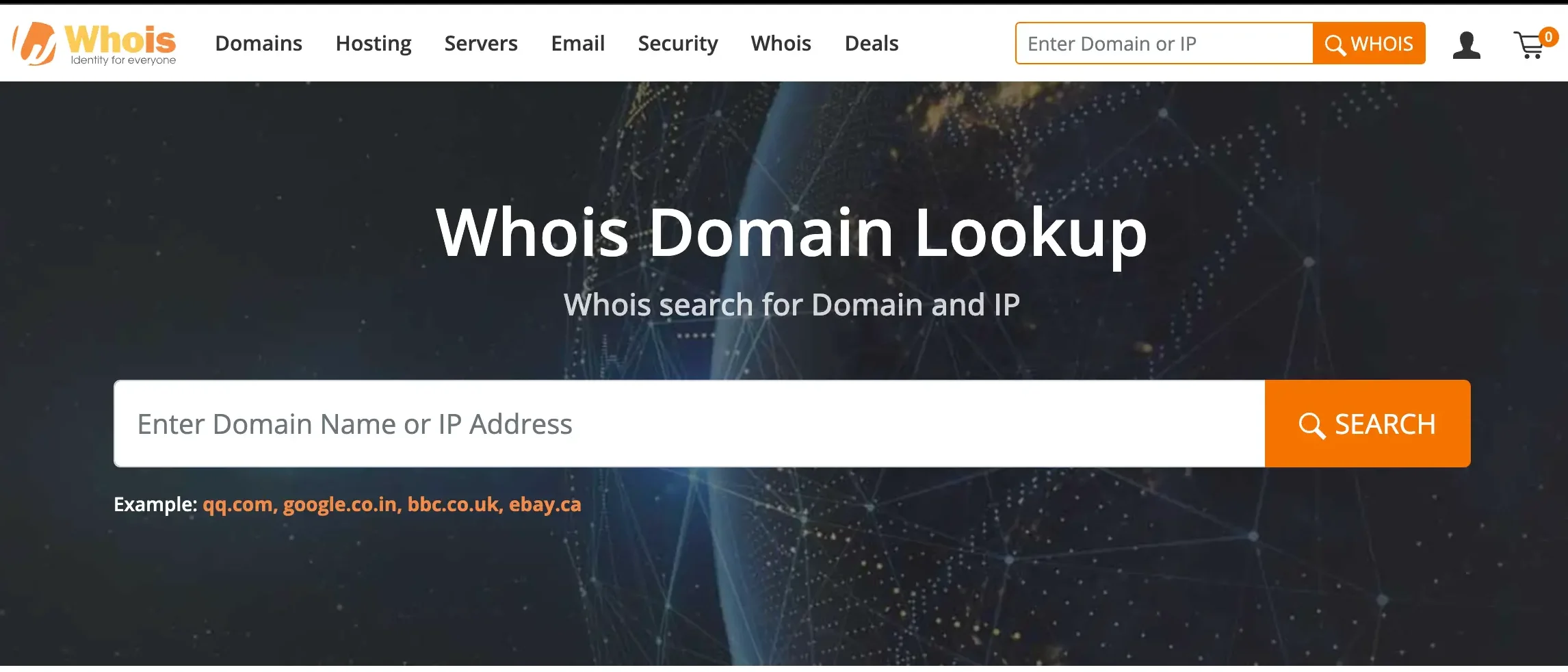
Simply enter your domain name and click the search button to view its details. If your domain has expired, it may appear available for registration.
5. Enhance your website security
Hackers can attack your website in various ways, some of which can potentially disrupt your website. Boosting your site security can help you avoid these attacks in the first place.
For starters, regularly scan for malware and address potential threats before they impact your site’s availability. Other ways to boost your security include:
- Using strong passwords
- Implementing CAPTCHA or enabling two-factor authentication
- Ensuring your website URLs start with HTTPS
- Setting up a Web Application Firewall (WAF). It’ll monitor your website’s traffic and block suspicious users before they reach your server.
You can also rely on quality security plugins like AIOS Premium. AIOS takes your WordPress site’s default login security features to a whole new level. It offers advanced security features like:
- CAPTCHA
- Simple two-factor authentication
- Password strength tool
- Login and Force logouts
- Automatic protection from the latest threats
- .htaccess file protection
- DDOS attacks prevention
- Automatic malware scanning
- Protection against fake Google bots
- Unlimited support
- Detailed reporting
– and much more!
6. Use a Content Delivery Network (CDN)
A Content Delivery Network (CDN) is a group of interconnected servers distributed around the world. They store cached static files of your website and deliver your content from a network location closest to your audience.
Again, as we mentioned in the previous section, sudden traffic spikes can overload your server, which can cause downtime. With a CDN, the load gets distributed across multiple servers. If one server experiences issues, others can step in, preventing downtime.
7. Optimize your website for speed
Poor website performance could also cause your site to appear down, even when it’s up and running. It’s also a significant threat to your site’s user experience. This is particularly concerning as Google now prioritizes site rankings based on user experience.
Luckily, you can easily optimize performance with advanced plugins like WP-Optimize.
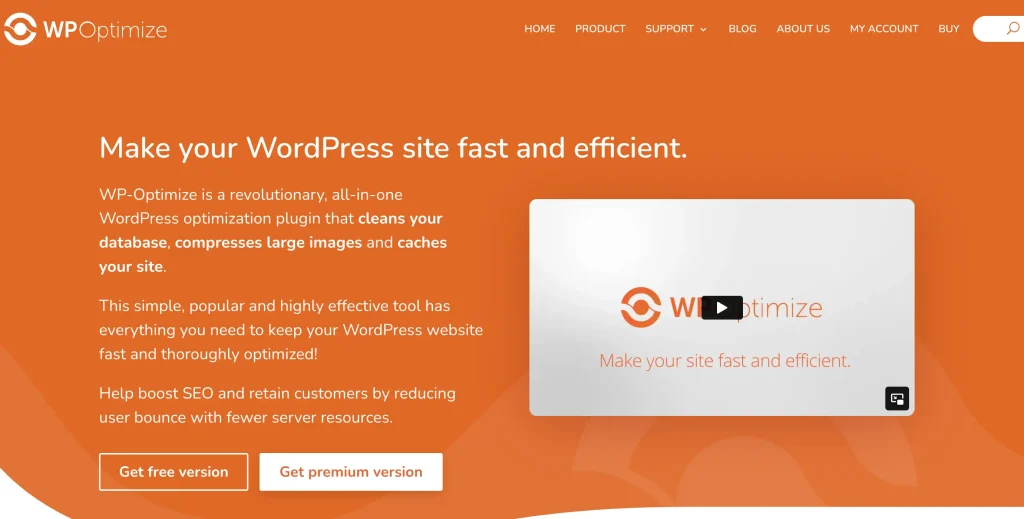
WP-Optimize Premium offers a range of features to help with performance optimization, including:
- Browser cache
- Page cache
- Mobile-specific cache
- Preload cache
- User-specific cache
- GZIP compression
- Minify CSS and JavaScript
- Lazy loading
- Database optimization
- Image optimization
All these functionalities contribute to a more stable WordPress environment, ultimately reducing the risk of downtime.
8. Understand HTTP error codes that result in downtime
Understanding which HTTP error codes could potentially result in website downtime is equally important. Here are some of the key HTTP error codes to be aware of:
- 404 Not Found: When the server can’t find the requested page.
- 500 Internal Server Error: A generic message indicating a server issue.
- 503 Service Unavailable: Occurs when the server can’t handle the request temporarily. It could be due to server overload, maintenance, or other issues.
- 403 Forbidden: Permission-related error restricting visitor access to the site.
- 429 Too Many Requests: Indicates server overload or possible DDOS attack and makes your site inaccessible.
9. Move to a reliable WordPress hosting
Selecting a reliable website host with a good track record of minimal downtime is crucial for your site’s ongoing availability. If your server lacks proper maintenance, you may encounter difficulty keeping your site online.
There are many factors to consider when choosing a hosting provider. But in terms of preventing website downtime, some important ones include:
- A secure domain
- Sufficient bandwidth
- Robust server infrastructure
- An uptime guarantee
- 24/7 customer support
The key is to find a website host that supports your site’s unique needs and has a reputation for reliability in the past.
Summary
And that’s all!
Protecting your WordPress website against downtime is vital for maintaining a seamless online presence. By implementing these actionable tips, you can significantly reduce the risk of disruptions and provide your users with a consistent and reliable experience.
Remember: Always stay vigilant, assess your website’s performance regularly, and promptly address any emerging issues.
FAQs about website downtime
How do I check website downtime?
To check website downtime, use reliable tools and plugins like AIOS, Pingdom, and Site24x7. These tools will monitor your site’s availability and send alerts in case of interruptions.
What are the disadvantages of downtime in a website?
Disadvantages of website downtime include loss of revenue, bad user experience, and potential damage to the site’s reputation.
What is acceptable website uptime?
Acceptable website uptime is 99.9%. Many businesses even aim for a higher rate.
How long is website maintenance?
Website maintenance duration varies from website to website. However, it’s typically scheduled during off-peak hours to minimise user impact.