Automatic Backups before WordPress updates
Automatically create a backup of your website’s files and database just before any plugin, theme, or core WordPress update is initiated through the WordPress dashboard.
What are automatic backups before updates?
UpdraftPlus understands the critical nature of performing a backup on your WordPress site before an update. To provide you with an added layer of security, we offer an automatic backups before updates feature.
This functionality automatically creates a backup of your website’s files and database just before any plugin, theme, or core WordPress update is initiated through the WordPress dashboard. This backup includes all essential files and your website’s complete database, saving a comprehensive snapshot of your site before the update takes effect.
This approach minimises downtime and potential disruptions, allowing for swift rollback to a pre-update state and mitigating potential risks associated with unexpected update outcomes.
What are the benefits of backing up WordPress before updates?
Backing up your WordPress website before updates is a critical practice for maintaining the stability, security, and functionality of the site. Firstly, it safeguards against potential risks associated with updates, such as broken layouts or functionalities. By creating a backup, you can revert to a previous version if an update disrupts the website’s design or features, helping to minimise downtime. Also, errors arising from updates, such as error messages or the infamous “white screen of death,” can be quickly addressed by restoring the backup, avoiding potential loss of data or annoying periods of inaccessibility.
A recent TrustPilot review offers real insights into their experience with UpdraftPlus automatic backups, particularly praising its ease of use, scheduling option, and our responsive customer support.
Best Backup and best Support (if you need it)
“I have been using UpdraftPlus for a very long time. I started with the free version – which is perfectly adequate for almost everything – and switched to the paid version 2 years ago. This was also because of one or two functions, but mainly as support for the developers.
I can’t say enough good things about UpdraftPlus. This plugin has been a lifesaver for me. It’s incredibly easy to use, and the features it offers are top-notch. With UpdraftPlus, I can effortlessly backup my WordPress website and restore it in just a few clicks. It has saved me from potential disasters several times. The scheduling options are great for automatic backups, and the ability to store backups in various cloud services is a huge plus.
The customer support is also fantastic; they’ve been quick to respond and help with any questions I’ve had. Overall, I highly recommend UpdraftPlus to anyone managing a WordPress site. It’s reliable, user-friendly, and has given me peace of mind knowing my website is backed up and secure.” – DarkWolfCave | 5 star TrustPilot review | November 2023
Choose UpdraftPlus Premium to get automatic backups before updates
It’s important to keep WordPress core, themes and plugins updated. With the Premium ‘automatic backups before updates’ feature, you can update with confidence. It takes just a couple of clicks to roll back your WordPress website should issues arise.
How to automatically backup your WordPress site before updates
Protecting your website from unexpected consequences during updates is crucial. UpdraftPlus offers a simple yet powerful solution: automatic backups before updates. Here’s how to activate this feature and safeguard your website:
Step 1: Install and activate UpdraftPlus
Purchase UpdraftPlus Premium and follow the simple installation instructions.
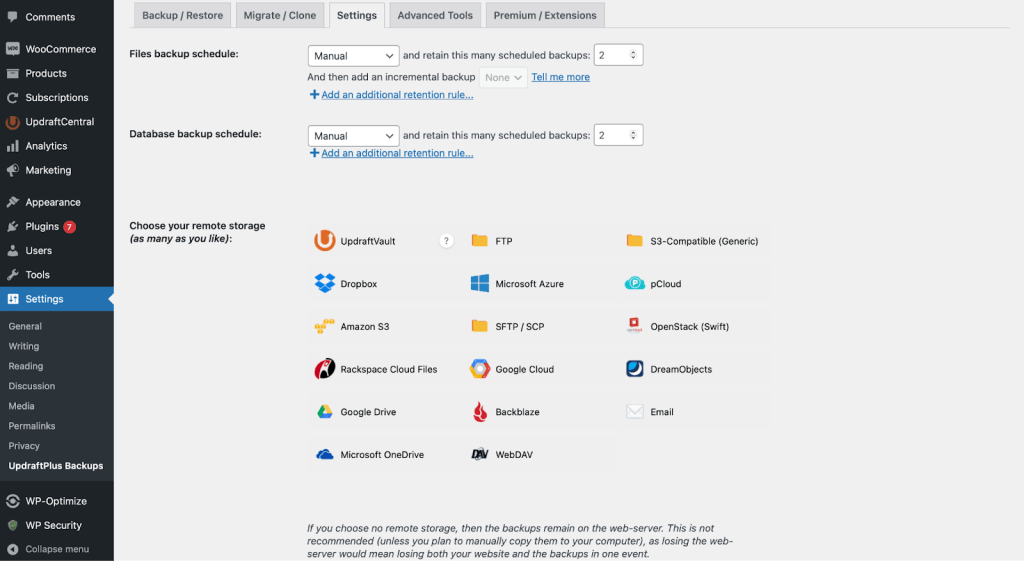
Step 2: Navigate to expert settings
Under the Settings tab, navigate to the Expert settings at the bottom of the page, and click the hyperlink entitled ‘show expert settings’
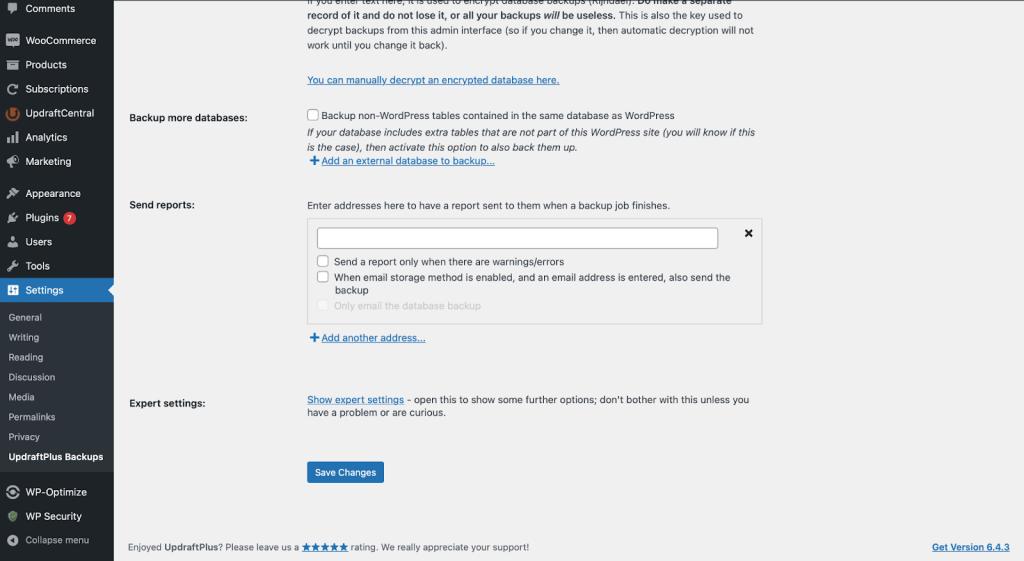
Step 3: Configure automatic backups
Locate the “Backup (where relevant) plugins, themes and the WordPress database with UpdraftPlus before updating” setting. Toggle the switch to enable the feature.
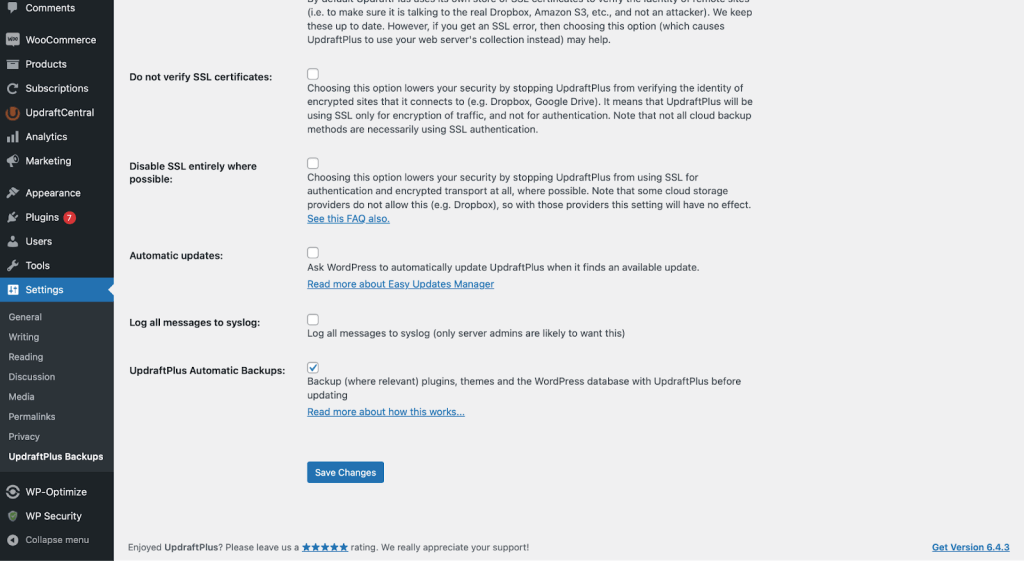
What you get with UpdraftPlus Premium
While the free version of UpdraftPlus lays a solid foundation for website backups, UpdraftPlus Premium unlocks a comprehensive suite of advanced features specifically designed to offer robust protection and streamlined workflows for your online business.
Here’s what’s included with UpdraftPlus Premium:
Automatic backups before updates
This feature helps to protect your website from update-related issues with automatic backups. They’re triggered immediately before any plugin, theme, or core WordPress update. You’re able to revert your website back to a stable pre-update state if needed.
Granular scheduling & flexibility
You’re able to run scheduled backups at your preferred frequency so your website data is always protected. On-demand backups are another way to further protect your website whenever you feel it might be at risk.
Extensive storage options
Back up to premium cloud providers like Microsoft OneDrive, Azure, WebDav and others. Or get integrated storage with UpdraftVault. 1GB of storage is included with UpdraftPlus Premium with the option to buy more if you need it.
Advanced reporting & monitoring
Gain valuable insights into your backup health with detailed reports and notifications. Track backup success, identify potential issues, and receive alerts directly to your Slack channel for enhanced monitoring alerts.
Database encryption & security
Enhance data security with robust 256-bit encryption. This industry-standard encryption safeguards both your website files and databases, adding an extra layer of protection against unauthorised access.
Premium migration & clone features
Migrate your WordPress website to another web host or domain, all from your UpdraftPlus dashboard. Connect the sites once and migrate in just a few clicks.
Dedicated support & priority updates
You’ll receive priority support from our expert team for prompt assistance with any questions or concerns, along with access to the latest features and updates.
This TrustPilot review illustrates the numerous benefits of UpdraftPlus Premium, particularly for professional users managing multiple client sites.
Reliable and Wonderful Backup Solution
“I’ve been relying on UpdraftPlus for several years, running it on multiple client sites. It just works. It saves me tons of time, I don’t need to monitor my backups, and I can save them to pCloud. I also use it regularly for migrating sites, it’s a no-hassle solution that works every time. Support is excellent, I typically get a response within hours.” – DJ Billings | 5 star TrustPilot review | November 2023
Unlock the full potential of UpdraftPlus
Get WordPress’s top backup & restore plugin
Frequently Asked Questions
Can I turn automatic backups before updates on/off?
Yes, you can easily control automatic backups before updates in UpdraftPlus. Go to Settings > UpdraftPlus Backups > Expert Settings (show expert settings) and toggle the “Backup (where relevant) plugins, themes and the WordPress database with UpdraftPlus before updating” switch.
Can I delete all automatic backups that were made before the last backup?
UpdraftPlus includes a “Bulk Delete” option that lets you delete backups based on criteria like date range, making it easier to delete older backups in bulk.
Where are automatic backups stored?
Do I need to backup WordPress before an update?
Does updating WordPress plugins affect my website?
Still have questions?
Navigating website backups can sometimes be a challenging task. There are several ways to contact us regarding any specific features, technical guidance, or if you have pre-sales questions you’d like answered. Here’s how to get the answers you’re looking for:
Comprehensive FAQ Library: Our extensive FAQ section is a valuable resource for users looking for clear and concise answers to commonly encountered queries.
Dedicated Pre-Sales Support: Have questions before committing to UpdraftPlus? Our pre-sales support team is waiting to hear from you. Use our online form to submit a query, and we’ll get back to you within (insert specific time).
Don’t hesitate to reach out. We’re here to help!