Are you faced with this lock screen, and forgot the unlock password?

The best thing to do is contact whoever set the lock password, and ask them!
If that is you, and you have lost the password completely, then please read on…
If you have access to the site’s wp-config.php file, then simply add this and then reload the settings page:
define('UPDRAFTPLUS_NOADMINLOCK', true);
Otherwise, if you cannot do that, then you will need to find the password in the WordPress database; for this, you will need to either have:
- The ability to install plugins – install and activate the SQL Executioner plugin
- Another way of editing your database (e.g. phpMyAdmin in your web hosting control panel)
If you find the below steps too technical, then you can always purchase a one-time support incident from our shop.
If you installed the “SQL Executioner” plugin, then you can access it in the Tools -> SQL Executioner menu.
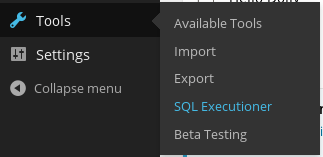 You now need to search in your database for the unlock password. The following query will work in SQL Executioner on a WordPress single site installation:
You now need to search in your database for the unlock password. The following query will work in SQL Executioner on a WordPress single site installation:
SELECT * FROM $options WHERE option_name = 'updraft_adminlocking';
On a WordPress multisite (i.e. network) installation with UpdraftPlus Premium or the UpdraftPlus multisite add-on, you will need to use this query instead:
SELECT * FROM $sitemeta WHERE option_name = 'updraftplus_options';
If you are not using SQL Executioner, but instead phpMyAdmin or some other SQL tool, then you will need to replace $ with the table prefix from your WordPress site – so, instead of $options, you’ll have something like wp_options (and something like wp_sitemeta instead of $sitemeta). (The tool should show you the names of all the tables, from which you can spot the correct table name; if not, then use the SQL command “SHOW TABLES;”).
When you have successfully run the correct command, then the output should include the text password in it. On a single site, it should be obvious; on a multi-site, search in the output for the text updraft_adminlocking … and very shortly afterwards (a few characters later), you should be able to see the password. (Don’t directly edit it in your SQL editor unless you understand the format of PHP serialized arrays – otherwise you may lose some or all of your UpdraftPlus options).
If you wish to reset your password again afterwards, then you can do so in the “Advanced Tools” (formerly “Debugging / Expert Tools”) tab of your UpdraftPlus settings page in the WordPress dashboard.
Posted in: Advanced usage, Troubleshooting