UpdraftMigrator Premium
With UpdraftMigrator Premium, part of UpdraftPlus Premium you can migrate your WordPress website to another web host or domain in a matter of minutes, all from your UpdraftPlus dashboard.
Choose UpdraftMigrator Premium and get:
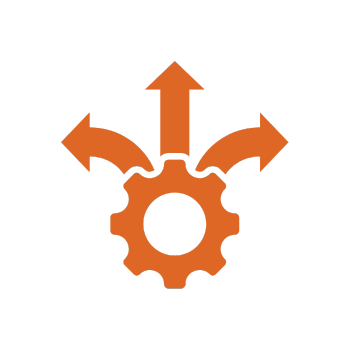
Flexibility
Easily pick and choose which themes, plugins or database tables to migrate at the click of a button.

Efficiency
UpdraftMigrator Premium is more efficient vs free UpdraftPlus for making multiple migrations between the same two websites, Connect the sites once and then migrate in just a few clicks.

Multisite support
UpdraftMigrator Premium is required for migrating a normal WordPress website into the subsite of a multisite network.
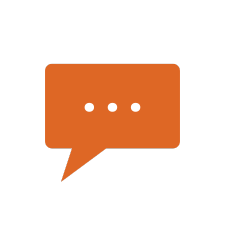
Premium support
Free plugin users log support queries via WordPress forums, while premium customers receive direct support from our team.

Free vs Premium WordPress migration plugin
The free version of UpdraftPlus allows you to migrate your WordPress website by downloading backups from your source website, and then restoring them onto the destination site.
Both versions include a ‘search-and-replace’ engine which identifies old strings and replaces these with new ones to reduce the risk of broken links or missing files. Both versions also perform ‘behind the scenes’ clean-up tasks e.g. to update the WordPress table prefix and maintain compatibility with other plugins.
If you need to pick and choose which themes, plugins and database tables to migrate, you need UpdraftMigrator Premium.
If migrating a normal WordPress site into a multisite network you’ll also need UpdraftMigrator Premium.
If you make regular migrations between the same two WordPress websites (e.g. if frequently updating a sandbox to reflect the live site or vice versa) then you should choose UpdraftMigrator Premium. Connect the sites once then migrate in a matter of clicks.
Read our step-by-step WordPress migration guide to learn more about the differences between the two versions.
Choose UpdraftPlus Premium to get premium migration and premium backup features
- Automatically backup before updates. Restore the very latest version if a WordPress or plugin update breaks your site.
- Backup Incrementally. Changes are added to the master, saving server resources vs repeatedly backing up in full.
- Get more remote storage options including Microsoft OneDrive, SFTP, Microsoft Azure, WebDAV, Google Cloud, SCP, Backblaze and pCloud.
- And much more…
UpdraftMigrator Premium
From $30/yr (ex. VAT)
Premium Migration features ONLY
- Unlimited migrations across unlimited sites
- 1 year of support if bought as a subscription, or 60 days if bought manually
- 1 year of updates
UpdraftPlus Premium
From $70/yr (ex. VAT)
Premium Migration AND Premium Backup features
Unlimited migrations across an unlimited number of sites AND premium backup features e.g.
-
- Automatic backups before updates
- Incremental backups
- More remote storage locations
- 1 year of support and updates
- and much more!

Frequently Asked Questions
Can I buy UpdraftMigrator as an add-on to free UpdraftPlus?
Sure! Get UpdraftMigrator Premium as an add-on to free UpdraftPlus in the shop or choose UpdraftPlus Premium and get premium migration and premium backup features from just $70 for the year.
Why am I being asked for FTP details upon restoration/migration or plugin installation/updates?
On some WordPress setups, you might see something like this when you try to restore your backup, or when you try to install or update UpdraftPlus: 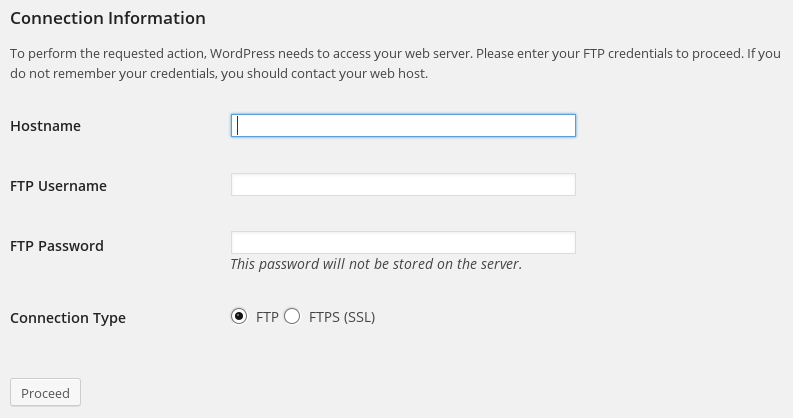 This happens if (and only if) WordPress does not have sufficient file permissions to write to the directories which it needs to write to. (To be more accurate, the PHP engine that WordPress is running on top of does not have these permissions). When this happens, WordPress has another trick up its sleeve: it asks you for FTP details. With those FTP details, it writes the files another way: by sending them over FTP to the webspace. Hence, the key points are:
This happens if (and only if) WordPress does not have sufficient file permissions to write to the directories which it needs to write to. (To be more accurate, the PHP engine that WordPress is running on top of does not have these permissions). When this happens, WordPress has another trick up its sleeve: it asks you for FTP details. With those FTP details, it writes the files another way: by sending them over FTP to the webspace. Hence, the key points are:
- This is a WordPress feature, not an UpdraftPlus quirk
- It happens if the file permissions do not allow WordPress to write files directly
- It does not indicate a problem as such
- The FTP details to enter are those for the web hosting space (i.e. the web hosting space that the WordPress install you are working on is installed in)
- If you do not know your FTP details, then you will need to ask your web hosting company (we certainly do not know them!)
Which directories?
If you see this message installing/updating, then the important directories are: wp-content and wp-content/plugins. If you see it when restoring a backup, then the directory involved depends on the component being updated; you should check the permissions on the directory containing WordPress (if restoring WordPress core), and wp-content, and wp-content/plugins, wp-content/themes and wp-content/uploads, for other entities.